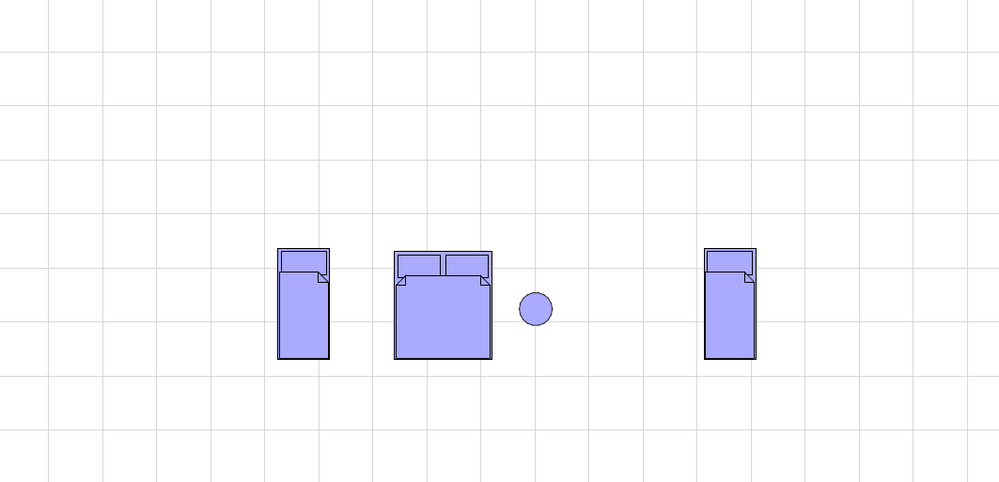- Graphisoft Community (INT)
- :
- Forum
- :
- Libraries & objects
- :
- Change the attributes of Objects
- Subscribe to RSS Feed
- Mark Topic as New
- Mark Topic as Read
- Pin this post for me
- Bookmark
- Subscribe to Topic
- Mute
- Printer Friendly Page
Change the attributes of Objects
- Mark as New
- Bookmark
- Subscribe
- Mute
- Subscribe to RSS Feed
- Permalink
- Report Inappropriate Content
2023-10-17
11:03 AM
- last edited on
2023-10-23
06:14 AM
by
Laszlo Nagy
Hello Community,
I am trying to change the attributes of elements, but I need to do it one by one, and whenever I need to place another one with the same attributes, I still need to change it again.
I would like to make the changes in the Bibliothek manager directly and have it permanent that way.
Note* This happened because I changed the pen setup, and I don't want to go back with the old pen set-up.
I know for sure that someone did this before, but I just can't find my way on this one.
All the best!
Solved! Go to Solution.
- Labels:
-
Default Archicad Libraries
Accepted Solutions
- Mark as New
- Bookmark
- Subscribe
- Mute
- Subscribe to RSS Feed
- Permalink
- Report Inappropriate Content
2023-10-17 11:29 AM
You mention pens, but this applies to all attributes (fills, lines, surfaces, etc.) if you have modified them in your template.
You have 3 choices that I can see.
1. Go back to the original pen setup that works with the default library.
Or at least just change back the few pens (and other attributes) that the library objects use as default.
This is really the best option if you want to use the default libraries.
2. Set up favourites - you will need one for every object you use.
3. Edit the library objects so the default settings are as you want.
This will require you to extract the .LCF (Library Container File) and then edit each object.
I believe you can batch process with the LP_XMLConverter, but I never have tried as I have found that the objects do not always use the same parameters.
This also means you can never update the library or change to a new version unless you go through the whole process again.
Barry.
Versions 6.5 to 27
Dell XPS- i7-6700 @ 3.4Ghz, 16GB ram, GeForce GTX 960 (2GB), Windows 10
Lenovo Thinkpad - i7-1270P 2.20 GHz, 32GB RAM, Nvidia T550, Windows 11
- Mark as New
- Bookmark
- Subscribe
- Mute
- Subscribe to RSS Feed
- Permalink
- Report Inappropriate Content
2023-10-17 11:29 AM
You mention pens, but this applies to all attributes (fills, lines, surfaces, etc.) if you have modified them in your template.
You have 3 choices that I can see.
1. Go back to the original pen setup that works with the default library.
Or at least just change back the few pens (and other attributes) that the library objects use as default.
This is really the best option if you want to use the default libraries.
2. Set up favourites - you will need one for every object you use.
3. Edit the library objects so the default settings are as you want.
This will require you to extract the .LCF (Library Container File) and then edit each object.
I believe you can batch process with the LP_XMLConverter, but I never have tried as I have found that the objects do not always use the same parameters.
This also means you can never update the library or change to a new version unless you go through the whole process again.
Barry.
Versions 6.5 to 27
Dell XPS- i7-6700 @ 3.4Ghz, 16GB ram, GeForce GTX 960 (2GB), Windows 10
Lenovo Thinkpad - i7-1270P 2.20 GHz, 32GB RAM, Nvidia T550, Windows 11
- Mark as New
- Bookmark
- Subscribe
- Mute
- Subscribe to RSS Feed
- Permalink
- Report Inappropriate Content
2023-10-17 02:28 PM
Thanks Barry,
The question is how to edit the library. I just don't find a way to edit it.
Every time I edit the library is goes back to the attributes that it had before.
- Mark as New
- Bookmark
- Subscribe
- Mute
- Subscribe to RSS Feed
- Permalink
- Report Inappropriate Content
2023-10-18 03:34 AM
You have to open the objects in the GDL editor, change the default settings, and then re-save them.
But as I said. when ever there is a library update or you change to a new version, you will have to go through and edit the entire library again.
Or don't update your library and continue using the one you have changed - it will effectively be your 'custom' library.
Barry.
Versions 6.5 to 27
Dell XPS- i7-6700 @ 3.4Ghz, 16GB ram, GeForce GTX 960 (2GB), Windows 10
Lenovo Thinkpad - i7-1270P 2.20 GHz, 32GB RAM, Nvidia T550, Windows 11
- Seperate objects vs Favorites in Modeling
- Enhancing Object Property Control in Archicad-Grasshopper Connection in Wishes
- Issue with Generating Sections/Elevations and 3D Marked Zones in Archicad 27 in Visualization
- Changing settings to multiple types not working in one go in Modeling
- Multi-material ArchiCAD Object from Rhino in Libraries & objects