- Graphisoft Community (INT)
- :
- Forum
- :
- Visualization
- :
- Plan Presentation (2D Shadows?)
- Subscribe to RSS Feed
- Mark Topic as New
- Mark Topic as Read
- Pin this post for me
- Bookmark
- Subscribe to Topic
- Mute
- Printer Friendly Page
Plan Presentation (2D Shadows?)
- Mark as New
- Bookmark
- Subscribe
- Mute
- Subscribe to RSS Feed
- Permalink
- Report Inappropriate Content
2009-06-16
04:53 AM
- last edited on
2023-05-11
03:09 PM
by
Noemi Balogh
Hopefully you understand what I'm talking about, as I would like to know if this is even possible in ArchiCAD or if it might have been done outside of it.
- Mark as New
- Bookmark
- Subscribe
- Mute
- Subscribe to RSS Feed
- Permalink
- Report Inappropriate Content
2009-06-16 05:41 AM
Make a plan view in the 3D internal engine, shaded with shadows.
Save As 2dl ———— Export the shadows ONLY
MERGE the file back to the floor plan. [Original location]
Shadows will assume the color of the plane they fell on in the 3D view so they may need adjustment.
- Mark as New
- Bookmark
- Subscribe
- Mute
- Subscribe to RSS Feed
- Permalink
- Report Inappropriate Content
2009-06-26 11:05 AM
I happened to find out an alternative way to do this the other week that achieves what i wanted:
1) set 3d view to internal engine and switch on shadows (no contours); set to view angle from above (i.e.plan view); have all layers that you want to cast/receive shadows on. set sun settings as required.
2) use 2d marquee to draw marquee around required area.
3) use control-C to copy - in the dialog box that comes up, select none for construction elements, polygons only for shadows, and OVERLAPPING for polygons.
4) when you past this into the plan window, it will paste all shadows created. If you have multiple slabs/roof etc. receiving shadows, you will get multiple overlapping shadow fills and you will need to delete unwanted ones. One way to make this easier is to change the colour of the slab that you want shadows for to a distinctive shade. The generated shadow will be a shade of that colour (and presumably different from the others) and you can use "find and select" to isolate it.
The good thing about this is that it works in section/elevation too, allowing you to generate accurate overshadowing diagrams on adjacent buildings.
I don't have time this second to provide illustration; if the instructions above are a bit sketchy, let me know and i'll do some step-by-step screenshots.
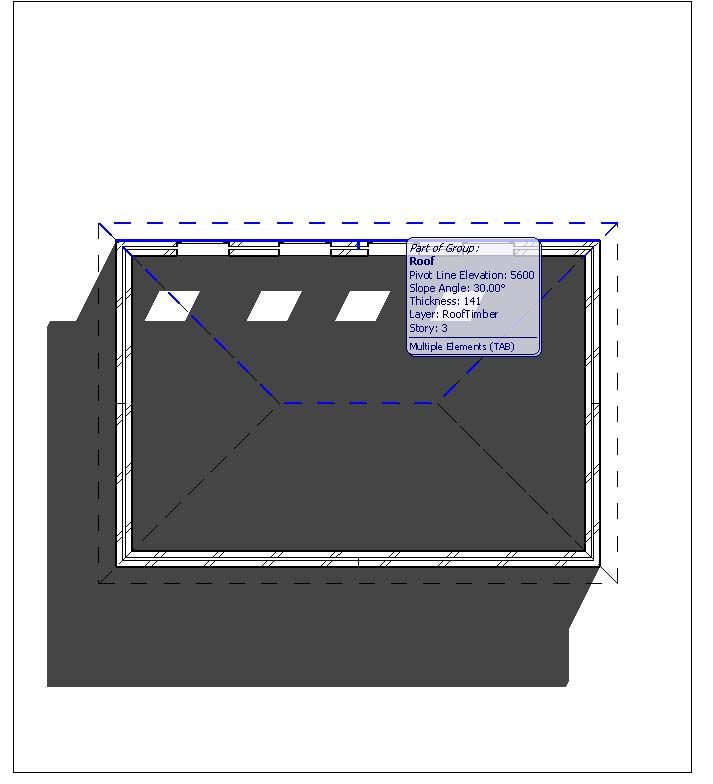
- Mark as New
- Bookmark
- Subscribe
- Mute
- Subscribe to RSS Feed
- Permalink
- Report Inappropriate Content
2009-06-26 11:43 AM
- Mark as New
- Bookmark
- Subscribe
- Mute
- Subscribe to RSS Feed
- Permalink
- Report Inappropriate Content
2009-07-01 04:03 AM
I am using 3D documentation recently, it works fine for me in presentation plans.For presentation purposes, where you are trying to indicate sunlight direction and provide some dynamic quality to the drawing it is fine, however when the objective is to determine the ratio of direct light/shadow on a specific surface (e.g. floor slab or adjacent building face) then the 3d documentation has the same shortfall as the cutting planes, that is, the elements that are not visible in 3d (so as to be able to see the required surface) do not cast shadows.
Attached is another quick example of the method described previously; in an elevation view of a boundary wall, i've pasted shadows from elements in the fore ground (located
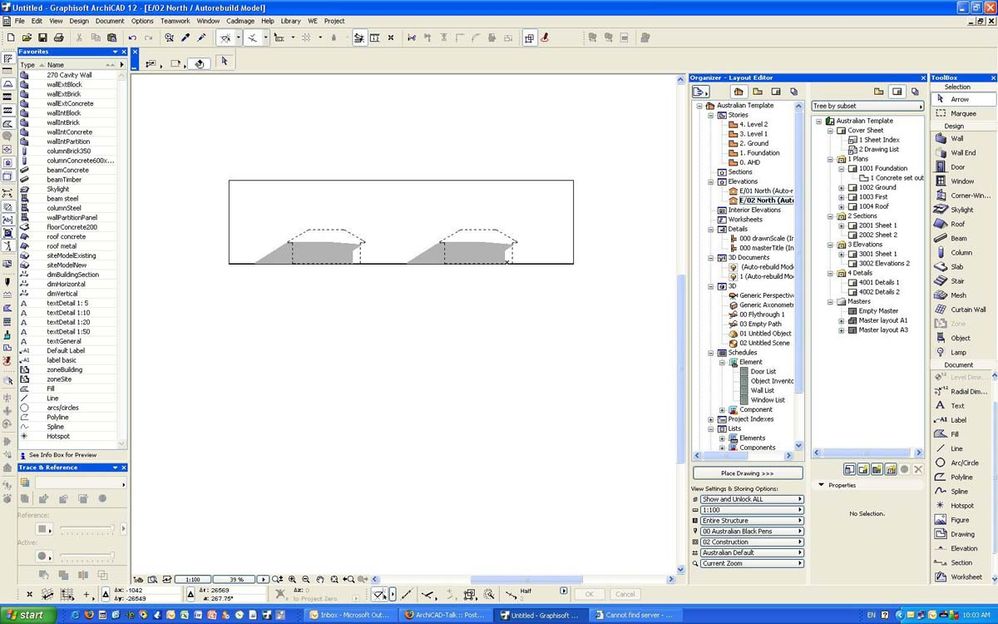
- Mark as New
- Bookmark
- Subscribe
- Mute
- Subscribe to RSS Feed
- Permalink
- Report Inappropriate Content
2009-07-01 08:48 PM
- Mark as New
- Bookmark
- Subscribe
- Mute
- Subscribe to RSS Feed
- Permalink
- Report Inappropriate Content
2013-11-13 04:38 AM
(3. use control-C to copy - in the dialog box that comes up, select none for construction elements, polygons only for shadows, and OVERLAPPING for polygons.)What if this dialogue box does not appear?? The whole thing copies and slows down archiCAD considerably.
- Mark as New
- Bookmark
- Subscribe
- Mute
- Subscribe to RSS Feed
- Permalink
- Report Inappropriate Content
2013-11-13 06:10 AM
It does not work with the OpenGL 3D view.
Barry.
Versions 6.5 to 27
Dell XPS- i7-6700 @ 3.4Ghz, 16GB ram, GeForce GTX 960 (2GB), Windows 10
Lenovo Thinkpad - i7-1270P 2.20 GHz, 32GB RAM, Nvidia T550, Windows 11
- Mark as New
- Bookmark
- Subscribe
- Mute
- Subscribe to RSS Feed
- Permalink
- Report Inappropriate Content
2013-11-13 07:23 AM

