Find the next step in your career as a Graphisoft Certified BIM Coordinator!
- Graphisoft Community (INT)
- :
- Forum
- :
- Installation & update
- :
- Re: switching from revit to archicad
- Subscribe to RSS Feed
- Mark Topic as New
- Mark Topic as Read
- Pin this post for me
- Bookmark
- Subscribe to Topic
- Mute
- Printer Friendly Page
switching from revit to archicad
- Mark as New
- Bookmark
- Subscribe
- Mute
- Subscribe to RSS Feed
- Permalink
- Report Inappropriate Content
2008-05-19 12:58 PM
anyone here made the switch? any tips on how to un-revit my thinking?
- Mark as New
- Bookmark
- Subscribe
- Mute
- Subscribe to RSS Feed
- Permalink
- Report Inappropriate Content
2008-07-15 01:04 PM
2) why would a 4 meter high roof trim a 3 meter high wall? If you want to extend the wall, yes, you can.
3) a roof an trim any wall that its plane would intersect, like say if the roof was 3 meters to the left of the wall, but would hit the wall if it extended along its angle.
4) sure you can
5) it depends on which trim command you use. If you use "Trim to Roof" (which allows all of the above to work), then no. If you use Solid Element Operations (which does not allow all of the above to work) then yes.
6) sort of. Solid Element Operations are the closest you get.
Most of these are in the Archicad user manual.
- Mark as New
- Bookmark
- Subscribe
- Mute
- Subscribe to RSS Feed
- Permalink
- Report Inappropriate Content
2008-07-15 03:36 PM
greenfin wrote:
while on the subject of roofs, i would just like to confirm if:
1. you can't trim a roof to another roof?
2. you can only trim walls that actually intersect a roof? e.g. a wall 3m high cannot be trimmed to a roof whose base is at 4m?
3. if yes to 2, you have to raise the height of the wall so it intersects the highest part of the roof before you can trim it?
4. you can't pick which roof to trim your walls to?
5. after trimming a wall to a roof, you make changes in the roof's height/slope/configuration, you have to re-trim the wall to the 'new' roof?
6. in revit, you can 'attach' your walls to a roof so that the walls' configuration (height, shape) automatically adjusts to any changes later made to the roof. can you do something similar in archicad?
TomWaltz wrote:why indeed?
1) yes, you can
2) why would a 4 meter high roof trim a 3 meter high wall? If you want to extend the wall, yes, you can.
TomWaltz wrote:i've read the section on roofs before posing my questions. some things are not covered in manuals/guides and even when they are they are not always clearcut and some problems can't simply be foreseen. that's why these forums exist, right?
Most of these are in the Archicad user manual.
- Mark as New
- Bookmark
- Subscribe
- Mute
- Subscribe to RSS Feed
- Permalink
- Report Inappropriate Content
2008-07-17 12:07 PM
TomWaltz wrote:all my questions were actually about the 'trim to roof' command. i got too involved with it, i ignored other options.
5) it depends on which trim command you use. If you use "Trim to Roof" (which allows all of the above to work), then no. If you use Solid Element Operations (which does not allow all of the above to work) then yes.
David wrote:thanks. the group was suspended when i worked on the polyroof. i understand that 'alt + G' is a temporary suspend command so shouldn't the polyroof automatically revert back to its original grouping?
Make sure to Suspend Groups, Polyroofs are grouped by default.
- Mark as New
- Bookmark
- Subscribe
- Mute
- Subscribe to RSS Feed
- Permalink
- Report Inappropriate Content
2008-07-18 02:22 PM
to do this in revit you first create a regular wall then 'edit profile' it in the right elevation/section. the view will then switch to 'sketch' mode (see attached, right) so that you can draw or edit your profile in 2D. when done simply click 'finish sketch' and you have your wall trim.
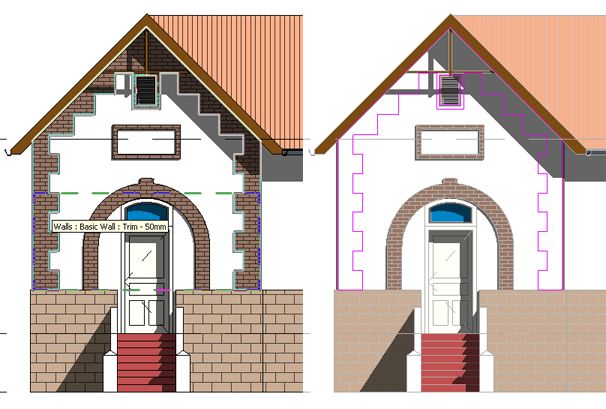
- Mark as New
- Bookmark
- Subscribe
- Mute
- Subscribe to RSS Feed
- Permalink
- Report Inappropriate Content
2008-07-18 07:46 PM
To edit a custom profile, sketch over the elevation with a fill to redefine the custom profile, pasting the new fill into the custom profile window or edit the defining fill right in the custom profile window.
Yes, relative to Revit, there's an extra initial step, but each custom profile is saved, so there's payback for repeating situations.
- Mark as New
- Bookmark
- Subscribe
- Mute
- Subscribe to RSS Feed
- Permalink
- Report Inappropriate Content
2008-07-19 07:42 PM
1. edit a wall's profile (or any profile for that matter) in elevation/section.
2. edit an object's shape graphically but you can change its parameters.
3. create a roof with a vertical surface; you can create the most complex shapes as long as none of the parts are vertical.
1. Custom Profile: Do as Dwight suggested.
Dwight wrote:2. Empty Opening: Create the wall and add several empty openings until you get the right profile.
In cases like these, the Custom Profile should be a wall placed perpendicular to the building wall at the depth you need to express the new element, defining your quoin stack, for instance. Or your brick arch.
To edit a custom profile, sketch over the elevation with a fill to redefine the custom profile, pasting the new fill into the custom profile window or edit the defining fill right in the custom profile window.
Yes, relative to Revit, there's an extra initial step, but each custom profile is saved, so there's payback for repeating situations.
3. Solid Element Operations: Create the wall and some solid element/s (e.g. about 13 stacked slabs of varying widths) that will approximate the configuration of the profile you want to achieve to act as 'operators'.
4. Trim to Roof: Create flat roofs (about 8 in my case) at varying heights and positions and trim wall base to roof.
5. Custom Component Using Slabs: It seems you can create complex shapes using slabs and save them as custom door/window components. I tried this but I don't know where my door ended up after I saved it so I haven't been able to use it but I'm afraid that it's not going to work.
ArchiCAD wrote:
Using ArchiCAD Construction Elements (such as Slabs), create the Door Panel on the Floor Plan. In case of Door/Window custom panels, what you draw in the X-Y plane of the Floor Plan Window will be ‘stood upright’ in the Window/Door library part (rotated 90 degrees around the X axis – as described in the GDL Reference Guide). For other custom component types, this condition does not apply.
6. Import blocks from DXF/DWG: I could draw the profile in AutoCAD and import it into ArchiCAD but I'm not sure if it could adopt the attributes of a wall. I'm not going there as I'm allergic to AutoCAD. I haven't even installed it even though it came with Revit.
- Mark as New
- Bookmark
- Subscribe
- Mute
- Subscribe to RSS Feed
- Permalink
- Report Inappropriate Content
2008-07-19 08:13 PM
greenfin wrote:This is certainly news to me! Especially since I've been doing it for quite awhile in the section editing window of complex profiles. And you even get the option of making the profile "stretchable" in the limits of your choosing. However, with the "merge" option, you don't even need to go into the profile editing window.
I learned a lot of things about ArchiCAD while trying to solve the problem of the facade trim. Most of them what you can NOT do and the rest how to go about it in the most roundabout way.
You cannot:
1. edit a wall's profile (or any profile for that matter) in elevation/section.
I'd really suggest you fully learn to use the program before making pronouncements such as the above. I'd also suggest that trying to make the program behave like a different software program is not productive. There are many AutoCAD drafters who whine loudly that AC doesn't do what AutoCAD does, until they give up trying to make AC behave like AutoCAD, and then they find out that they are actually much FASTER drafting in AC.
--------------------------
Richard Morrison, Architect-Interior Designer
AC26 (since AC6.0), Win10
- Mark as New
- Bookmark
- Subscribe
- Mute
- Subscribe to RSS Feed
- Permalink
- Report Inappropriate Content
2008-07-19 08:45 PM
Richard wrote:By 'section' I figure you mean 'cross section' and do it the way Dwight suggested I suppose? This does not apply to my problem. By 'section' I meant the section
greenfin wrote:This is certainly news to me! Especially since I've been doing it for quite awhile in the section editing window of complex profiles. And you even get the option of making the profile "stretchable" in the limits of your choosing. However, with the "merge" option, you don't even need to go into the profile editing window.
I learned a lot of things about ArchiCAD while trying to solve the problem of the facade trim. Most of them what you can NOT do and the rest how to go about it in the most roundabout way.
You cannot:
1. edit a wall's profile (or any profile for that matter) in elevation/section.
Richard wrote:Thank you. Suggestion taken. But how do you
I'd really suggest you fully learn to use the program before making pronouncements such as the above.
If I had the answers I wouldn't be asking for help here. Please take a look at the the facade I'm working on (attached two posts before) and tell me how I should go about doing that in ArchiCAD. I would really like to know the simplest and most direct way of doing it.
- Mark as New
- Bookmark
- Subscribe
- Mute
- Subscribe to RSS Feed
- Permalink
- Report Inappropriate Content
2008-07-19 10:05 PM
1) Get to an elevation view of the wall you wish to apply your decorative molding to.
2) Draw a fill (or multiple fills) in any shape you wish.
3) Select and copy fill(s) to clipboard.
4) Open Profile Manager and paste fill. Save under whatever name you want. (Say, "quoins") You can set materials, stretch zones, line types, etc., giving you a very powerful and reusable profile.
5) Draw a wall 2 cm long (or whatever) perpendicular to the wall you wish to apply the decoration to, then make it a complex wall with the "quoins" profile. Done.
Now, if you wish to edit the profile in an "elevation" window, you have two choices:
a) Open the profile manager and edit it in the Profile editor directly, which is very fast.
b) Edit the original fill you drew in the elevation window, and copy-paste into the profile editor window. (Deleting the original fill.) Click "store profile" button, and done.
This may be a couple of steps extra from Revit (I don't know), but I suspect you have far more editing flexibility and 2D control once it is placed.
EDIT: For roofs, you can apply whatever profile you draw as complex profile for beams, and slope THAT on a beam. Trim walls to this with an SEO. Don't limit yourself to thinking in terms of roofs/walls/floors. Slabs or meshes or beams or walls can all act as roofs, if you wish.
--------------------------
Richard Morrison, Architect-Interior Designer
AC26 (since AC6.0), Win10
- Mark as New
- Bookmark
- Subscribe
- Mute
- Subscribe to RSS Feed
- Permalink
- Report Inappropriate Content
2008-07-19 10:52 PM
greenfin wrote:Having worked with both programs I understand your frustration. While both programs do much the same thing (make building models) they go about it in rather different ways.
If I had the answers I wouldn't be asking for help here. Please take a look at the the facade I'm working on (attached two posts before) and tell me how I should go about doing that in ArchiCAD. I would really like to know the simplest and most direct way of doing it.
ArchiCAD has many useful and sophisticated tools which Revit lacks, but they have accumulated over a long development process that has seen computers go from 16MHz & 8MB RAM (when I started) to around 3GHz & 3.5GB (WinXP) to upwards of 8GB (MacOS & Vista 64) now. As such they are quite varied in their behaviors and capabilities.
Revit on the other hand has relatively few basic functions that can be a bit clumsy at times by comparison to ArchiCAD but have the advantage of being conceptually simple and consistent throughout the program.
The section tool is one of the older functions in ArchiCAD and is in serious need of improvement (ie it is often easier to edit in a 3D section/elevation view than with the section tool). The existence of both Trim to Roof (the old way) and SEOs (the newer function) as ways to fit walls to roofs is another example of this legacy.
If GS were to reorganize the program to have the outward clarity and consistency of Revit while retaining all of its sophisticated capabilities and making them more accessible, I think its advantages would be far more evident to more users.
I wonder sometimes if GS were to just make all the existing features more obvious and accessible (adding no new functions) that this might seem to many to be the biggest upgrade ever.
- How to import Revit objects into Archicad Start Edition 2022? in Libraries & objects
- IFC Model Exchange with Archicad for Revit 2024 error in Collaboration with other software
- Archicad license not found in Licensing
- Archicad jumps around tabs when switching between them in Installation & update
- Select connected lines in Modeling

