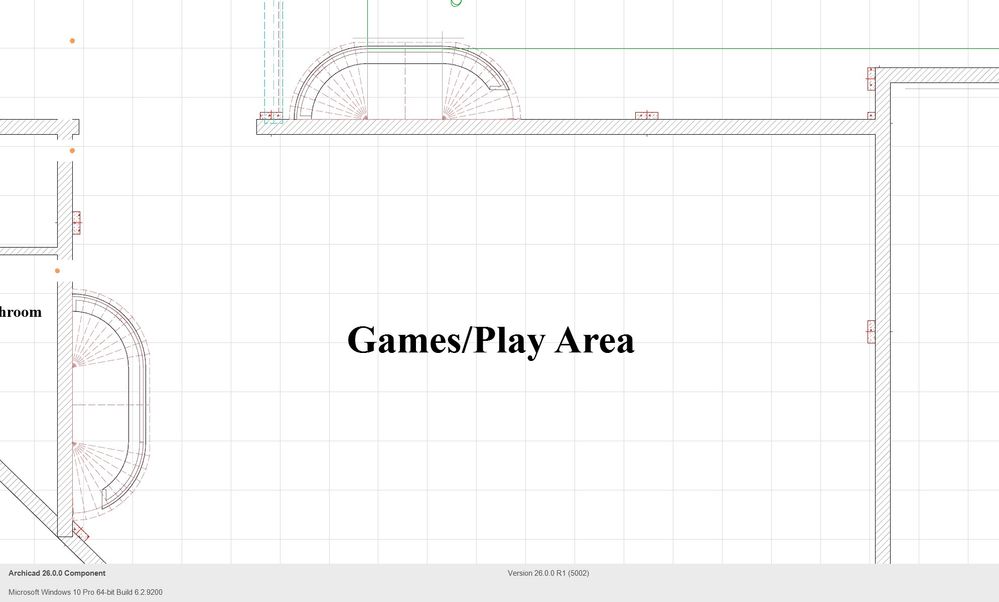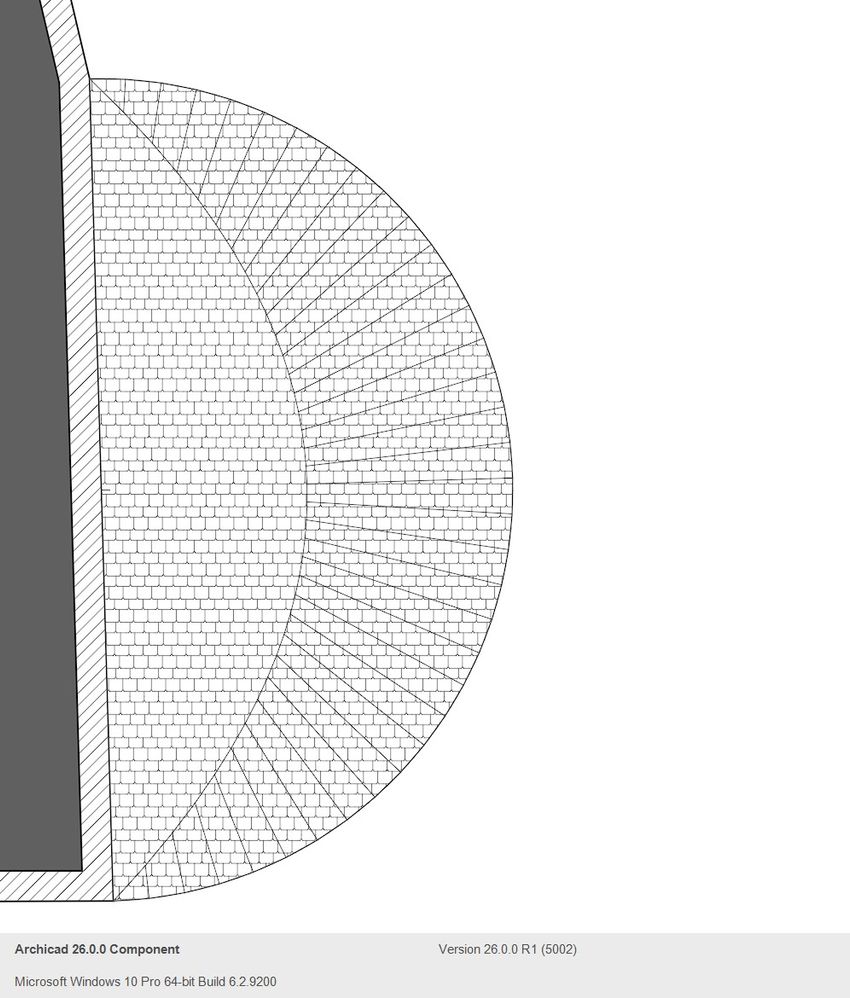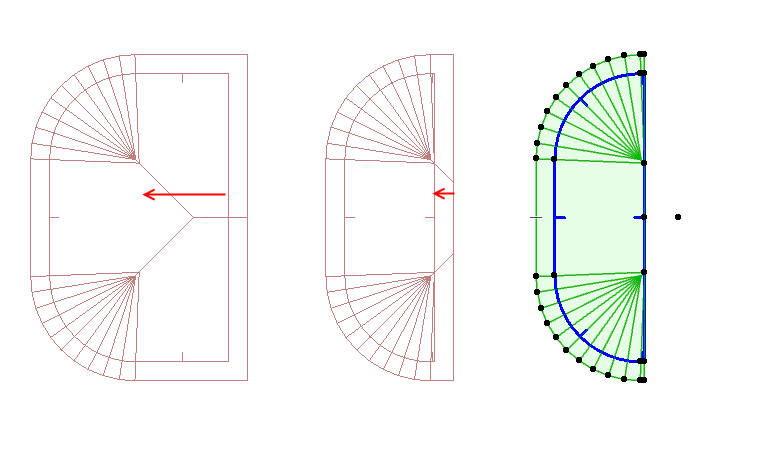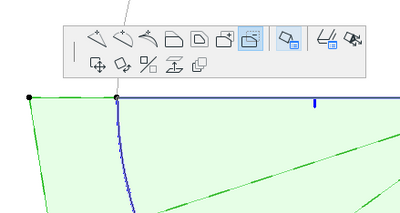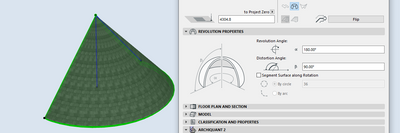- Graphisoft Community (INT)
- :
- Forum
- :
- Modeling
- :
- Creating a "cone" style roof
- Subscribe to RSS Feed
- Mark Topic as New
- Mark Topic as Read
- Pin this post for me
- Bookmark
- Subscribe to Topic
- Mute
- Printer Friendly Page
Creating a "cone" style roof
- Mark as New
- Bookmark
- Subscribe
- Mute
- Subscribe to RSS Feed
- Permalink
- Report Inappropriate Content
2023-08-30 09:16 PM
I am currently designing a new building to which I would like to model a roof that is half a cone. I created the following roof way back when (AC21 or 22) using the Roof Tool and was easy. Fill in al of the parameters in the settings box and then create the layout (multi-plane setting) and voila a nice a nice Tiki style roof.
Today I am trying to essential create the same roof minus the "flat" section in the middle so that it would be half a cone with the point on the top. The following pictures show what I get today using AC26.
As can be seen, the roof tool sort of makes what I want but I can't seem to eliminate the slope on the back side of the roof. I tried the single plane style but it does not allow curved shapes. Using the multi-plane setting I cannot get the plane on the backside to be vertical. In addition, if I try to create an eave overhang on the curved section it automatically places the same overhang on the back edge (undesirable). I have tried using the Help files without any success. I know that I could create a cone with the "morph" tool and then cut it in half but that wouldn't provide any BIM data. I can also create a proper roof with rafters, sheathing, etc. with my 3D MCAD software but again no BIM data. Could some one provide me with the necessary instructions on how to create a circular roof that looks like a half of a cone? Thanks in advance for any assistance.
Wile E. Coyote not so genius at the moment
Solved! Go to Solution.
Accepted Solutions
- Mark as New
- Bookmark
- Subscribe
- Mute
- Subscribe to RSS Feed
- Permalink
- Report Inappropriate Content
2023-08-31 08:38 AM - edited 2023-08-31 08:38 AM
No need to split into separate roof planes.
Change the rear edge into a gable.
Move the pivot line in and reduce the eave overhang.
You can also do it for a dome end (semi-circle).
You will get slightly different results depending on the shape - extended semi-circle or exact semi-circle.
But all of the ridge nodes can be moved and the edges adjusted.
Barry.
Versions 6.5 to 27
Dell XPS- i7-6700 @ 3.4Ghz, 16GB ram, GeForce GTX 960 (2GB), Windows 10
Lenovo Thinkpad - i7-1270P 2.20 GHz, 32GB RAM, Nvidia T550, Windows 11
- Mark as New
- Bookmark
- Subscribe
- Mute
- Subscribe to RSS Feed
- Permalink
- Report Inappropriate Content
2023-08-30 11:59 PM
Draw a long rectangle polyline with the short side equal to the required diameter of the cone. Pick the mid point of the short side and drag out to the required radius to form a semi-circle at the end. Set up your multi-plane roof to the required pitch and apply zero overhang. Set curve resolution. Now magic wand the roof to the polyline shape. Use the context menu to "Split into Single-plane Roofs". Delete the unwanted roofs and if necessary on plan adjust the last roof segments of the semi circle to the arc centre point.
- Mark as New
- Bookmark
- Subscribe
- Mute
- Subscribe to RSS Feed
- Permalink
- Report Inappropriate Content
2023-08-31 06:01 AM
Your sand dune roof that you created above could come in quite handy. I have seen a couple of examples on the TV series Grand Designs.
Apple Mac Studio M1 Max Chip 10C CPU
24C GPU 7.8TF 32GB RAM OS Ventura
- Mark as New
- Bookmark
- Subscribe
- Mute
- Subscribe to RSS Feed
- Permalink
- Report Inappropriate Content
2023-08-31 07:00 AM
There is no need to "Split into Single-plane Roofs". With your "dune" roof, just select the reference line of the straight section, and under the Custom Plane Settings set it to Gable. If need be, remove and unwanted overhang using the Offset option.
Ling.
| AC22-23 AUS 7000 | Help Those Help You - Add a Signature |
| Self-taught, bend it till it breaks | Creating a Thread |
| Win11 | i9 10850K | 64GB | RX6600 | Win10 | R5 2600 | 16GB | GTX1660 |
- Mark as New
- Bookmark
- Subscribe
- Mute
- Subscribe to RSS Feed
- Permalink
- Report Inappropriate Content
2023-08-31 07:40 AM
AC27
- Mark as New
- Bookmark
- Subscribe
- Mute
- Subscribe to RSS Feed
- Permalink
- Report Inappropriate Content
2023-08-31 08:38 AM - edited 2023-08-31 08:38 AM
No need to split into separate roof planes.
Change the rear edge into a gable.
Move the pivot line in and reduce the eave overhang.
You can also do it for a dome end (semi-circle).
You will get slightly different results depending on the shape - extended semi-circle or exact semi-circle.
But all of the ridge nodes can be moved and the edges adjusted.
Barry.
Versions 6.5 to 27
Dell XPS- i7-6700 @ 3.4Ghz, 16GB ram, GeForce GTX 960 (2GB), Windows 10
Lenovo Thinkpad - i7-1270P 2.20 GHz, 32GB RAM, Nvidia T550, Windows 11
- Mark as New
- Bookmark
- Subscribe
- Mute
- Subscribe to RSS Feed
- Permalink
- Report Inappropriate Content
2023-09-01 07:16 PM
Thanks to everyone who responded. I now have a method to create what I wanted.
Regards
- Mark as New
- Bookmark
- Subscribe
- Mute
- Subscribe to RSS Feed
- Permalink
- Report Inappropriate Content
2023-09-05 09:17 PM
All of these modeling solutions are based on making something that visually approximates that roof - but in segments, with not smooth curves.
As with everything in ArchiCAD, how you model it depends on what you need it for.
If you are modeling for the sake of generating all the drawings, details, and Interactive Schedules you may want, and that are actually necessary to construct the roof, then you will want to model the Roof differently.
And to model that Roof you will need to do it in a way that is relative to the way it will be constructed, per the materials that will be used, and how they will be applied in order to achieve the smooth curves you will want.
The Roof Tool does not generate exactly what you would need for that.
But perhaps that is all you need to do - just model an approximation of the roof?
ArchiCAD 25 7000 USA - Windows 10 Pro 64x - Dell 7720 64 GB 2400MHz ECC - Xeon E3 1535M v6 4.20GHz - (2) 1TB M.2 PCIe Class 50 SSD's - 17.3" UHD IPS (3840x2160) - Nvidia Quadro P5000 16GB GDDR5 - Maxwell Studio/Render 5.2.1.49- Multilight 2 - Adobe Acrobat Pro - ArchiCAD 6 -25
- Mark as New
- Bookmark
- Subscribe
- Mute
- Subscribe to RSS Feed
- Permalink
- Report Inappropriate Content
2023-09-06 03:35 AM
I you really need more segmentation and do not need to nessessarily use a Roof such as if you were just doing a cone, you could use a Revolved Shell.
| AC22-23 AUS 7000 | Help Those Help You - Add a Signature |
| Self-taught, bend it till it breaks | Creating a Thread |
| Win11 | i9 10850K | 64GB | RX6600 | Win10 | R5 2600 | 16GB | GTX1660 |
- Door Object cutting other walls in Modeling
- Graphic over-ride in Documentation
- panning with trackpad or magic mouse in Installation & update
- Auto vs manual Viewport in Template - how to make everyone happy? in Documentation
- Issue with Generating Sections/Elevations and 3D Marked Zones in Archicad 27 in Visualization