- Graphisoft Community (INT)
- :
- Forum
- :
- Modeling
- :
- Offsetting Walls
- Subscribe to RSS Feed
- Mark Topic as New
- Mark Topic as Read
- Pin this post for me
- Bookmark
- Subscribe to Topic
- Mute
- Printer Friendly Page
Offsetting Walls
- Mark as New
- Bookmark
- Subscribe
- Mute
- Subscribe to RSS Feed
- Permalink
- Report Inappropriate Content
2007-07-28 12:38 PM
Can anyone tell me how can you offset a wall from any given point. For example if I draw a rectangle room of 10 x 5 metres how can I start a new wall say 3 metres on the 10 metre length.
Is there an offset tool, or a jump tool from a snap point in the drawing?
Please help!
- Mark as New
- Bookmark
- Subscribe
- Mute
- Subscribe to RSS Feed
- Permalink
- Report Inappropriate Content
2007-07-28 07:38 PM
steveacad wrote:You can drag a copy of your wall at the required distance (you can do that by selecting the wall, pressing CTRL+SHIFT+D (that's the shortcut for "drag a copy" command) and dragging the wall at the required distance). To be more specific, in your case, select the wall, press CTRL+SHIFT+D, drag it (after you begin to drag it, hold down the SHIFT key (if you want to drag it horizontally or vertically) and press the "R" key (pressing the "R" key enables you to enter a specific value for the distance - 3m in your case).
Hi Im new to the forum but very interested!
Can anyone tell me how can you offset a wall from any given point. For example if I draw a rectangle room of 10 x 5 metres how can I start a new wall say 3 metres on the 10 metre length.
Is there an offset tool, or a jump tool from a snap point in the drawing?
Please help!
Another way (but not as fast) would be to press the "O" key (which enables the "offset" mode), select the "Wall" tool, press and hold down the "Space" bar (enables "Magic Wand") and click on the wall you want to offset. Now drag it (hold down the "SHIFT" key, press "R" and enter the desired offset value (3))
- Mark as New
- Bookmark
- Subscribe
- Mute
- Subscribe to RSS Feed
- Permalink
- Report Inappropriate Content
2007-07-28 09:10 PM
To just move the cursor to a new location, say 3 meters to the right of a wall edge, you can move the cursor to the wall edge and type X3+ . These shortcuts should be in the Help section.
--------------------------
Richard Morrison, Architect-Interior Designer
AC26 (since AC6.0), Win10
- Mark as New
- Bookmark
- Subscribe
- Mute
- Subscribe to RSS Feed
- Permalink
- Report Inappropriate Content
2007-07-30 03:34 PM
steveacad wrote:Offset is very much there.
Is there an offset tool, or a jump tool from a snap point in the drawing?
If you want to start anything at a distance from an existing point, place the cursor there, type xVALUE+, press enter and the cursor will jump the VALUE to the right. You can also use yVALUE+, or VALUE-. Can be also used for Z coordinate in 3D, and also for R.
Coordinate management and input is still a weak point in training, huh?
ArchiCAD since 4.55 ... 1995
HP Omen
- Mark as New
- Bookmark
- Subscribe
- Mute
- Subscribe to RSS Feed
- Permalink
- Report Inappropriate Content
2007-07-31 11:57 AM
Cheers
- Mark as New
- Bookmark
- Subscribe
- Mute
- Subscribe to RSS Feed
- Permalink
- Report Inappropriate Content
2007-11-14 07:51 PM
- Mark as New
- Bookmark
- Subscribe
- Mute
- Subscribe to RSS Feed
- Permalink
- Report Inappropriate Content
2007-11-14 08:54 PM
- Mark as New
- Bookmark
- Subscribe
- Mute
- Subscribe to RSS Feed
- Permalink
- Report Inappropriate Content
2007-11-15 12:46 AM
- Mark as New
- Bookmark
- Subscribe
- Mute
- Subscribe to RSS Feed
- Permalink
- Report Inappropriate Content
2007-11-15 04:44 AM
pencrush wrote:Use the offset button (in the control box pallette) .... Click the button... "space-click" (magic wand) the line you want to offset from... drag the desired distance (or "R" and type distance)
is there a way to offset a line (say in a drafting view?) I want to offset a line that is drawn at an angle say 32 degrees. Is there a way to do this? Thanks.
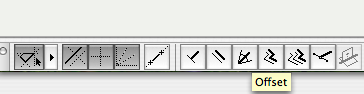
Red Canoe Architecture, P. A.
Mac OS 10.15.7 (Catalina) //// Mac OS 14.2.1 (Sonoma)
Processor: 3.6 GHz 8-Core Intel Core i9 //// Apple M2 Max
Memory: 48 GB 2667 MHz DDR4 //// 32 GB
Graphics: Radeon Pro 580X 8GB //// 12C CPU, 30C GPU
ArchiCAD 25 (5010 USA Full) //// ArchiCAD 27 (4030 USA Full)
- Mark as New
- Bookmark
- Subscribe
- Mute
- Subscribe to RSS Feed
- Permalink
- Report Inappropriate Content
2007-11-22 05:16 AM
Djordje wrote:Djordje, you can't use VALUE-. It has to be -VALUE+. Unless I'm seriously missing some setting to allow this.steveacad wrote:If you want to start anything at a distance from an existing point, place the cursor there, type xVALUE+, press enter and the cursor will jump the VALUE to the right. You can also use yVALUE+, or VALUE-. Can be also used for Z coordinate in 3D, and also for R.
Is there an offset tool, or a jump tool from a snap point in the drawing?
To the original poster. If you wanted another wall to be offset 3m to the right of your upper-right wall corner, simply "float" your cursor over the spot until you get the check mark, type x so the field highlights, then while the current x position is highlighted, type 3+. This will ADD 3m (or feet) to your current x position. Click (or Enter) and draw!
If you wanted it to be 3m to the left of the point, then -3+ would be the data to type. 3m up is y, then 3+, 3m down is y, then -3+. This also works in the z field, as well as a, r, and n.
ArchiCAD 27 (user since 3.4, 1991)
16" MacBook Pro; M1 Max (2021), 32GB RAM, 1 TB SSD, 32-Core GPU
Apple Vision Pro w/ BIMx
Creator of the Maximilian ArchiCAD Template System

