Turn on suggestions
Auto-suggest helps you quickly narrow down your search results by suggesting possible matches as you type.
Showing results for
Turn on suggestions
Auto-suggest helps you quickly narrow down your search results by suggesting possible matches as you type.
Showing results for
BIM Coordinator Program (INT) April 22, 2024
Find the next step in your career as a Graphisoft Certified BIM Coordinator!
Modeling
About Archicad's design tools, element connections, modeling concepts, etc.
- Graphisoft Community (INT)
- :
- Forum
- :
- Modeling
- :
- Re: Tapering concrete beams
Options
- Subscribe to RSS Feed
- Mark Topic as New
- Mark Topic as Read
- Pin this post for me
- Bookmark
- Subscribe to Topic
- Mute
- Printer Friendly Page
Tapering concrete beams
Anonymous
Not applicable
Options
- Mark as New
- Bookmark
- Subscribe
- Mute
- Subscribe to RSS Feed
- Permalink
- Report Inappropriate Content
2008-04-29
12:24 AM
- last edited on
2023-05-26
12:33 PM
by
Rubia Torres
I'm trying it again with a wall of similar dimensions...
I wish I could just drag the node of one corner in section, but it isn't working like that. I need a trapezoid shape in section.
Help?
Thanks again.
3 REPLIES 3
Options
- Mark as New
- Bookmark
- Subscribe
- Mute
- Subscribe to RSS Feed
- Permalink
- Report Inappropriate Content
2008-04-29 02:29 PM
tdellaqu:
Use the Profile Manager to create the profile you want, then use it with the wall or beam tool.
You should add a Signature to your Profile (click the Profile button near the top of this page) with your ArchiCAD version and operating system (see mine for an example) for more accurate help in this forum.
David
Use the Profile Manager to create the profile you want, then use it with the wall or beam tool.
You should add a Signature to your Profile (click the Profile button near the top of this page) with your ArchiCAD version and operating system (see mine for an example) for more accurate help in this forum.
David
David Maudlin / Architect
www.davidmaudlin.com
Digital Architecture
AC27 USA • iMac 27" 4.0GHz Quad-core i7 OSX11 | 24 gb ram • MacBook Pro M3 Pro | 36 gb ram OSX14
www.davidmaudlin.com
Digital Architecture
AC27 USA • iMac 27" 4.0GHz Quad-core i7 OSX11 | 24 gb ram • MacBook Pro M3 Pro | 36 gb ram OSX14
Options
- Mark as New
- Bookmark
- Subscribe
- Mute
- Subscribe to RSS Feed
- Permalink
- Report Inappropriate Content
2008-05-01 01:49 PM
tdellaqu wrote:I'm not sure if this question has been answered in the way you expected. Did you want the taper along the length of the beam, or in cross section?
how to do this? I tired rotating a beam and trimming the top off in section, but that didn't really work.
I wish I could just drag the node of one corner in section, but it isn't working like that. I need a trapezoid shape in section.
If it's the latter, you can shape many beam objects to a taper using OBJECTIVE's toolset (refer to the attached image). Note that when I refer to the Split or Rotate tools, I mean those under the OBJECTiVE/Tools menu - ArchiCAD's built-in Split and Rotate can't do this:
- 1. Place the selected beam in plan (in this example I used "Precast Beam I 01 11" from the standard ArchiCAD library) and place a section/elevation alongside.
2) Open the section/elevation and use 'Split' to divide the beam into an upper and lower section.
3) Use 'Rotate' to incline the lower section to the required taper angle.
4) Use 'Split' to cut away the unwanted parts of the lower section
- 5) Use 'Rotate' to incline the tapered beam to the required pitch
6) Use 'Spit' to shape the beam ends to the required angle (as applicable)
You can find out more about OBJECTiVE at:
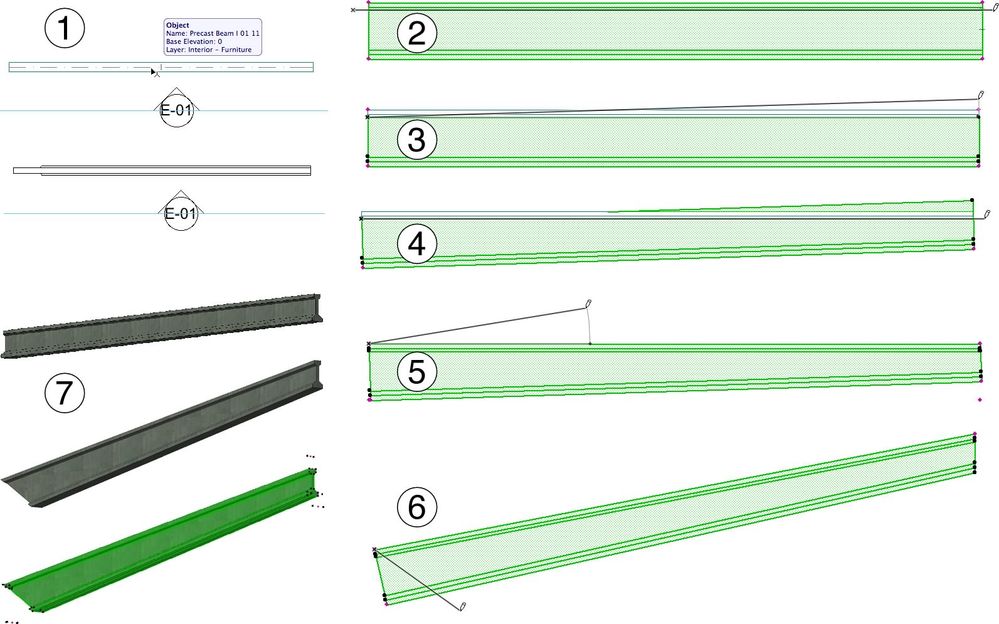
Ralph Wessel BArch
Anonymous
Not applicable
Options
- Mark as New
- Bookmark
- Subscribe
- Mute
- Subscribe to RSS Feed
- Permalink
- Report Inappropriate Content
2008-05-01 08:54 PM
Aha, thanks, I used both of your solutions in my project.
I also discovered that you can stretch a beam's angle and length by hitting the top points and using that pet palette.
Ok hopefully my signature attaches this time around
I also discovered that you can stretch a beam's angle and length by hitting the top points and using that pet palette.
Ok hopefully my signature attaches this time around
Related articles
- [ LONG POST ] - I'm a new user, hoping to ask if ArchiCAD is the best program for my use-case. in General discussions
- COMPLEX PROFILE MODS: Multi segment vs component/individual height/length adjustment in Wishes
- Request for Beams to show dashed when sitting below a Mesh element. in Wishes
- Quick Tip - Tapered Complex Profile Beams in Modeling
- 3d Wall closure at W/D hole in Wishes

