Turn on suggestions
Auto-suggest helps you quickly narrow down your search results by suggesting possible matches as you type.
Showing results for
Turn on suggestions
Auto-suggest helps you quickly narrow down your search results by suggesting possible matches as you type.
Showing results for
BIM Coordinator Program (INT) April 22, 2024
Find the next step in your career as a Graphisoft Certified BIM Coordinator!
Collaboration with other software
About model and data exchange with 3rd party solutions: Revit, Solibri, dRofus, Bluebeam, structural analysis solutions, and IFC, BCF and DXF/DWG-based exchange, etc.
- Graphisoft Community (INT)
- :
- Forum
- :
- Collaboration with other software
- :
- alphabetize schedule item
Options
- Subscribe to RSS Feed
- Mark Topic as New
- Mark Topic as Read
- Pin this post for me
- Bookmark
- Subscribe to Topic
- Mute
- Printer Friendly Page
alphabetize schedule item
Anonymous
Not applicable
Options
- Mark as New
- Bookmark
- Subscribe
- Mute
- Subscribe to RSS Feed
- Permalink
- Report Inappropriate Content
2009-07-09 06:57 PM
AC12
Bill Roslansky
Labels:
- Labels:
-
Data management
2 REPLIES 2
Options
- Mark as New
- Bookmark
- Subscribe
- Mute
- Subscribe to RSS Feed
- Permalink
- Report Inappropriate Content
2009-07-09 07:40 PM
Hi Bill,
You can use the element ID to auto number the door or window per your standards in the order you select them.
1. Select them in the order you want them to be numbered.
2. Document>Schedules and Lists> Element ID Manager
3. On the Sort tab choose the type of element e.g.Door
4. On the ID format tab set your columns , one column for the prefix you use and one for the numbers as shown or per your standards. enter the number you want to start with. This is useful when you have a lot of doors and do the numbering in batches. or if you need to renumber starting with door D11, you only have to select the doors starting with D11 etc.
5. click the 'change IDs tab and the doors in the plan will renumber accordingly.
6. In the schedule settings under ID have the arrow pointing down to list them alphanumerically.
You can use the element ID to auto number the door or window per your standards in the order you select them.
1. Select them in the order you want them to be numbered.
2. Document>Schedules and Lists> Element ID Manager
3. On the Sort tab choose the type of element e.g.Door
4. On the ID format tab set your columns , one column for the prefix you use and one for the numbers as shown or per your standards. enter the number you want to start with. This is useful when you have a lot of doors and do the numbering in batches. or if you need to renumber starting with door D11, you only have to select the doors starting with D11 etc.
5. click the 'change IDs tab and the doors in the plan will renumber accordingly.
6. In the schedule settings under ID have the arrow pointing down to list them alphanumerically.
Erika
Architect, Consultant
MacBook Pro Retina, 15-inch Yosemite 2.8 GHz Intel Core i7 16 GB 1600 MHz DDR3
Mac OSX 10.11.1
AC5-18
Onuma System
"Implementing Successful Building Information Modeling"
Architect, Consultant
MacBook Pro Retina, 15-inch Yosemite 2.8 GHz Intel Core i7 16 GB 1600 MHz DDR3
Mac OSX 10.11.1
AC5-18
Onuma System
"Implementing Successful Building Information Modeling"
Options
- Mark as New
- Bookmark
- Subscribe
- Mute
- Subscribe to RSS Feed
- Permalink
- Report Inappropriate Content
2009-07-09 07:42 PM
and the schedule settings
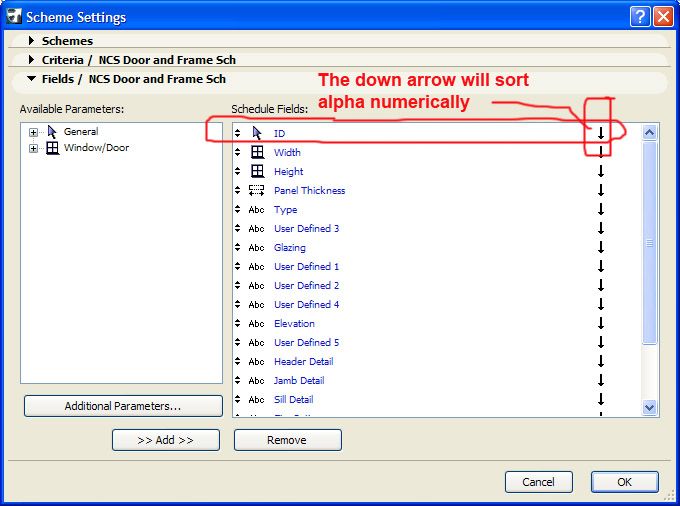
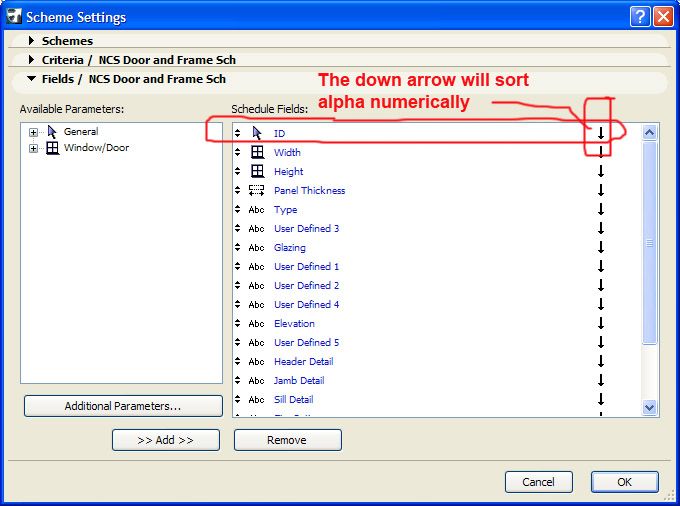
Erika
Architect, Consultant
MacBook Pro Retina, 15-inch Yosemite 2.8 GHz Intel Core i7 16 GB 1600 MHz DDR3
Mac OSX 10.11.1
AC5-18
Onuma System
"Implementing Successful Building Information Modeling"
Architect, Consultant
MacBook Pro Retina, 15-inch Yosemite 2.8 GHz Intel Core i7 16 GB 1600 MHz DDR3
Mac OSX 10.11.1
AC5-18
Onuma System
"Implementing Successful Building Information Modeling"
Related articles
- Show average of scheduled items in Project data & BIM
- Custom door leaf with grabrail (that is shrunk to fit within the prescribed 40mm door leaf) in Documentation
- Schedule Views - Ruler Interference and Missing Zoom Button in Documentation
- TIP - how to schedule non modeled items ( Ghost items ) in Project data & BIM
- Continuing lengthy Expression in Project data & BIM

