Turn on suggestions
Auto-suggest helps you quickly narrow down your search results by suggesting possible matches as you type.
Showing results for
Turn on suggestions
Auto-suggest helps you quickly narrow down your search results by suggesting possible matches as you type.
Showing results for
BIM Coordinator Program (INT) April 22, 2024
Find the next step in your career as a Graphisoft Certified BIM Coordinator!
Collaboration with other software
About model and data exchange with 3rd party solutions: Revit, Solibri, dRofus, Bluebeam, structural analysis solutions, and IFC, BCF and DXF/DWG-based exchange, etc.
- Graphisoft Community (INT)
- :
- Forum
- :
- Collaboration with other software
- :
- Re: Assigning components in complex profile walls.
Options
- Subscribe to RSS Feed
- Mark Topic as New
- Mark Topic as Read
- Pin this post for me
- Bookmark
- Subscribe to Topic
- Mute
- Printer Friendly Page
Assigning components in complex profile walls.
Anonymous
Not applicable
Options
- Mark as New
- Bookmark
- Subscribe
- Mute
- Subscribe to RSS Feed
- Permalink
- Report Inappropriate Content
2009-08-12 06:14 AM
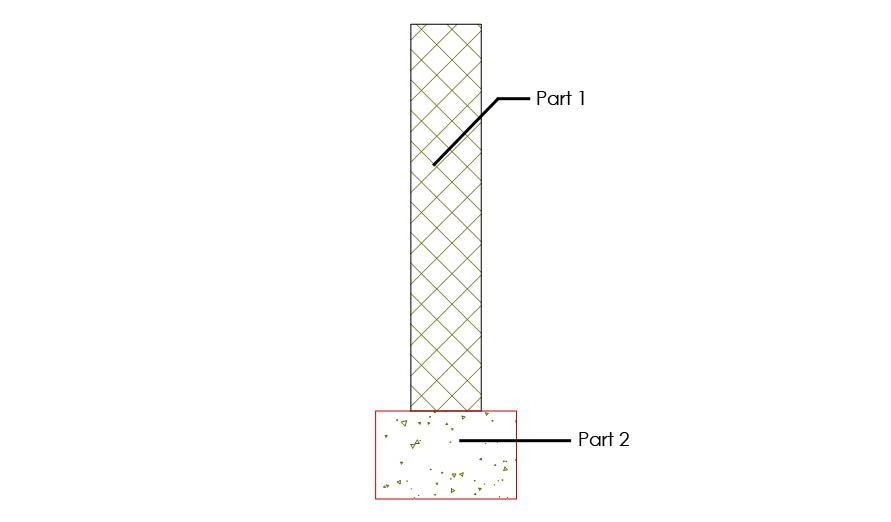
Labels:
- Labels:
-
Data management
6 REPLIES 6
Anonymous
Not applicable
Options
- Mark as New
- Bookmark
- Subscribe
- Mute
- Subscribe to RSS Feed
- Permalink
- Report Inappropriate Content
2009-08-12 05:20 PM
If I get the idea, I think you would want a different fill for the footing and the wall.
If you have drawn it as one, you maybe able to use the split too to separate the fills and change their types, before you save.
If you don't change their types before saving, they will heal back as one.
If you have drawn it as one, you maybe able to use the split too to separate the fills and change their types, before you save.
If you don't change their types before saving, they will heal back as one.
Anonymous
Not applicable
Options
- Mark as New
- Bookmark
- Subscribe
- Mute
- Subscribe to RSS Feed
- Permalink
- Report Inappropriate Content
2009-08-12 06:03 PM
Thanks for the reply lec1212. The profile is actually comprised of two distinctly separate fills, with a closed contour line around each. By changing the fill type are you referring to drafting fill, cover fill or cut fill from the fill category?
Anonymous
Not applicable
Options
- Mark as New
- Bookmark
- Subscribe
- Mute
- Subscribe to RSS Feed
- Permalink
- Report Inappropriate Content
2009-08-12 08:35 PM
I could be wrong about this, but my understanding is that it does not matter if it's has been assigned to cover, drafting, cut or multiples , it only maters if it is a different fill.
And does not matter if you have the line turned on around fill either, except for viewing/printing.
I have a tendency to use any of the vectorial fills because I have the most of these, but that is just the habit I'm into, don't think that matters either.
But someone may come along and prove me wrong.
Stay tuned.
And does not matter if you have the line turned on around fill either, except for viewing/printing.
I have a tendency to use any of the vectorial fills because I have the most of these, but that is just the habit I'm into, don't think that matters either.
But someone may come along and prove me wrong.
Stay tuned.
Options
- Mark as New
- Bookmark
- Subscribe
- Mute
- Subscribe to RSS Feed
- Permalink
- Report Inappropriate Content
2009-08-13 06:24 PM
I don't think there is a way to assign different property objects (PO) to different parts of a Custom Profile. If there is I would like to know, but it is basically assigning a PO to the whole thing in the wall tool, or via ID. This is a limitation with Custom Profiles.. calculation that is. This is the reason I use separate composites for the wall and the footing. I keep quite a few with different PO assigned to the composites vis the fill. I suppose you could figure out a PO in your situation as long as the wall stays the same height, but the multipliers would be challenging, to say the least.
Anonymous
Not applicable
Options
- Mark as New
- Bookmark
- Subscribe
- Mute
- Subscribe to RSS Feed
- Permalink
- Report Inappropriate Content
2009-08-13 08:15 PM
Thanks for the insight Rick
That helps my understanding be more complete.
Yeh, my C.P.s are already growing like genetically engineered bionics.
Understand this should accelerate that even further!
I think you talked about this once before somewhere?
That helps my understanding be more complete.
Yeh, my C.P.s are already growing like genetically engineered bionics.
Understand this should accelerate that even further!
I think you talked about this once before somewhere?
Options
- Mark as New
- Bookmark
- Subscribe
- Mute
- Subscribe to RSS Feed
- Permalink
- Report Inappropriate Content
2010-06-08 08:40 AM
Can anyone tell me if anything has changed from Rick's remarks that there is no "way to assign different property objects (PO) to different parts of a Custom Profile"?
We are unable to get correct area quantities of the external face of complex profile brick veneer walls. The calculation of the area of the external brick wall includes the height of the internal stud wall (usually higher). The same problem occurs with the internal stud wall of the same complex profile. Can anyone suggest a fix? To further clarify... in a typical situation, the brick veneer is 155mm below the bottom plate of the internal stud. The internal stud wall is higher than the external brick by 300mm plus ( depending on various conditions). It seems that any Surface A and Surface B calculation can only recognise the overall ht. of the wall (bttm of brick to top of stud) and not each wall composite individually.
For Graphisoft... if a calculation can be made for the thickness of each fill in the complex profile, why can't we also get a measure for the height of each fill?
We are unable to get correct area quantities of the external face of complex profile brick veneer walls. The calculation of the area of the external brick wall includes the height of the internal stud wall (usually higher). The same problem occurs with the internal stud wall of the same complex profile. Can anyone suggest a fix? To further clarify... in a typical situation, the brick veneer is 155mm below the bottom plate of the internal stud. The internal stud wall is higher than the external brick by 300mm plus ( depending on various conditions). It seems that any Surface A and Surface B calculation can only recognise the overall ht. of the wall (bttm of brick to top of stud) and not each wall composite individually.
For Graphisoft... if a calculation can be made for the thickness of each fill in the complex profile, why can't we also get a measure for the height of each fill?
Rich Matthews
Mac Pro (2013) 3.5 GHz 6-Core Intel Xeon E5/ 32.0 GB RAM, Cinema HD 30” & 4K 27” Monitors; AC24 AUS Full/Mac OS X 10.13.6
PC AMD Ryzen 7 3700x 3.9 GHz 8-core 32GB; 4K 32” Monitor ; AC25 AUS Full/Twinmotion 2021.1/Win10
Mac Pro (2013) 3.5 GHz 6-Core Intel Xeon E5/ 32.0 GB RAM, Cinema HD 30” & 4K 27” Monitors; AC24 AUS Full/Mac OS X 10.13.6
PC AMD Ryzen 7 3700x 3.9 GHz 8-core 32GB; 4K 32” Monitor ; AC25 AUS Full/Twinmotion 2021.1/Win10
Related articles
- COMPLEX PROFILE MODS: Multi segment vs component/individual height/length adjustment in Wishes
- Complex Profiles: Ability to switch visibility of individual components in CP assemblies in Wishes
- Segmented profile beam intersection cleanup in plan in Modeling
- The Unwanted Ghosting Power of SEO's, I Wish This Was Fixed in Wishes
- Component Type assignment to basic walls, slabs, and morphs in Modeling

