- Graphisoft Community (INT)
- :
- Forum
- :
- Libraries & objects
- :
- Re: Using the"Wallhole" command.
- Subscribe to RSS Feed
- Mark Topic as New
- Mark Topic as Read
- Pin this post for me
- Bookmark
- Subscribe to Topic
- Mute
- Printer Friendly Page
Using the"Wallhole" command.
- Mark as New
- Bookmark
- Subscribe
- Mute
- Subscribe to RSS Feed
- Permalink
- Report Inappropriate Content
2009-09-16
06:19 PM
- last edited on
2023-05-24
11:56 AM
by
Rubia Torres
- Mark as New
- Bookmark
- Subscribe
- Mute
- Subscribe to RSS Feed
- Permalink
- Report Inappropriate Content
2009-09-16 06:34 PM
Did you simply change the ID of a slab is a part of the window?... or Have you modeled a separate slab for the wallhole and changed its ID?...
- Mark as New
- Bookmark
- Subscribe
- Mute
- Subscribe to RSS Feed
- Permalink
- Report Inappropriate Content
2009-09-16 08:06 PM
- Mark as New
- Bookmark
- Subscribe
- Mute
- Subscribe to RSS Feed
- Permalink
- Report Inappropriate Content
2009-09-16 08:28 PM
I modeled a separate slab and gave it an ID listing of "Wallhole." Is this correct?
The ID must be just "Wallhole" not "Wallhole."... with no endpoint... Have you checked it?
HTH.
- Mark as New
- Bookmark
- Subscribe
- Mute
- Subscribe to RSS Feed
- Permalink
- Report Inappropriate Content
2009-09-16 08:36 PM
Jerome wrote:Yes. AC 9 and above only. I do not believe that it matters that you used a capital "W". But, I am guessing that when you selected your assembly (you did select ALL elements, including the wallhold slab, right?) - and saved it as a GDL object that when you selected 'window' as the object type, you may not have selected the 'Editable GDL Script' (or something like that - not running AC right now) radio button?
I modeled a separate slab and gave it an ID listing of "Wallhole." Is this correct?
Cheers,
Karl
AC 27 USA and earlier • macOS Ventura 13.6.6, MacBook Pro M2 Max 12CPU/30GPU cores, 32GB
- Mark as New
- Bookmark
- Subscribe
- Mute
- Subscribe to RSS Feed
- Permalink
- Report Inappropriate Content
2009-09-16 09:12 PM
1. I create the window assemble in plan using the wall tool for the mullions and the slab tool for the glass.
2. I then create a separate all-encompassing slab that engulfs the above-mentioned elements (see attachment). This slab has the desired contour of the window opening and I give it an ID listing of "wallhole".
3. In the 3d window, I save the object (see attachment) with the File>GDL Objects>Save Project As command.
4. In the Save as Library Part dialog box, I save it as a window and I check the "Editable GDL Scrip" radio button.
5. I then insert it with the window tool and the desired arched top does not appear.
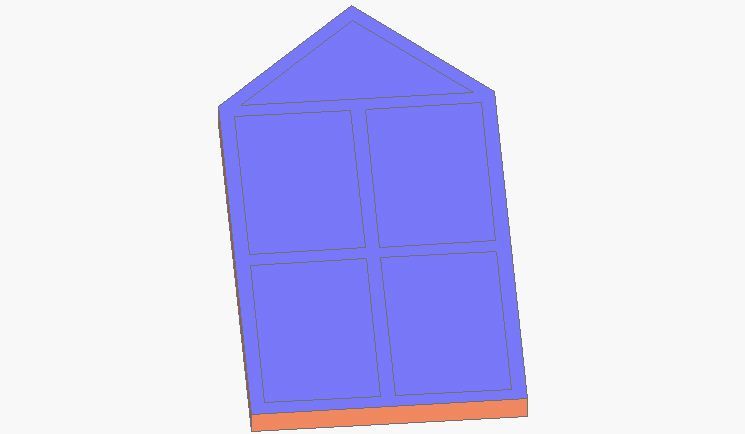
- Mark as New
- Bookmark
- Subscribe
- Mute
- Subscribe to RSS Feed
- Permalink
- Report Inappropriate Content
2009-09-16 09:25 PM
You may have to do it at the Global zero centre (0, 0).
I think you can't see it because it will be outside the wall.
Regards,
- Mark as New
- Bookmark
- Subscribe
- Mute
- Subscribe to RSS Feed
- Permalink
- Report Inappropriate Content
2009-09-17 03:48 AM
I followed the same procedure as you and gave the slab an ID of "WALLHOLE".
Created the object and lo and behold it was a rectagular wallhole - not shaped.
I had a look at the script and the "WALLHOLE" command was there but right at the end of the 3D script.
I cut it out and pasted it back to the beginning just after the MUL and ADD commands.
Saved and all was well.
I was just doing this quickly and did not explore the problem any further.
This was probably the first custom window i have created in version 12.
I have never had problems with this in previous versions.
Barry.
Versions 6.5 to 27
Dell XPS- i7-6700 @ 3.4Ghz, 16GB ram, GeForce GTX 960 (2GB), Windows 10
Lenovo Thinkpad - i7-1270P 2.20 GHz, 32GB RAM, Nvidia T550, Windows 11
- Mark as New
- Bookmark
- Subscribe
- Mute
- Subscribe to RSS Feed
- Permalink
- Report Inappropriate Content
2009-09-17 01:59 PM
In the Save as Library Part dialogue box, I didn't check the "Editable GDL Script" radio button.
Jerome
- Can an object automatically cut a wall using its material properties? in Libraries & objects
- Design options - split inconsistency in Wishes
- Apple M1 Units - I select items and they always want to move in Modeling
- Archicad.exe Start Error with Archicad 27 in Installation & update
- Graphic Override to change the color of the window marker text based on the sill height of window??? in Documentation

