Turn on suggestions
Auto-suggest helps you quickly narrow down your search results by suggesting possible matches as you type.
Showing results for
Turn on suggestions
Auto-suggest helps you quickly narrow down your search results by suggesting possible matches as you type.
Showing results for
BIM Coordinator Program (INT) April 22, 2024
Find the next step in your career as a Graphisoft Certified BIM Coordinator!
Libraries & objects
About Archicad and BIMcloud libraries, their management and migration, objects and other library parts, etc.
- Graphisoft Community (INT)
- :
- Forum
- :
- Libraries & objects
- :
- Re: "Fill not found at line xxx in the 3D script o...
Options
- Subscribe to RSS Feed
- Mark Topic as New
- Mark Topic as Read
- Pin this post for me
- Bookmark
- Subscribe to Topic
- Mute
- Printer Friendly Page
"Fill not found at line xxx in the 3D script of file xxx."
Options
- Mark as New
- Bookmark
- Subscribe
- Mute
- Subscribe to RSS Feed
- Permalink
- Report Inappropriate Content
2009-11-19
02:11 AM
- last edited on
2023-05-24
11:55 AM
by
Rubia Torres
All the files I've created from the template I labored over last week have this problem. When changing, say, a door's flush-panel to one with glass, or when changing a window from no mullions to a H_V grid, I get this Warning:
"Fill not found at line xxx in the 3D script of file yyy."
where xxx is the line number like 4218, and yyy is something like dp_door_panels_usa.gsm, LoadQueue.gsm, or Casing.gsm.
I've dumped all the linked libraries, quit AC, started again, reloaded ArchiCAD Library 13, and get the same thing.
However, when I create a new project, using AC 13 Template, then pull over all my standard stuff in Attribute Manager (either including or not including Fills), everything works fine. But then of course I have to set up all my views, layouts, and master layouts again which I'd love to avoid.
So it seems like it's not the library, and not the fills. Any thoughts?
AC fan since v 7. Currently on AC 26 Build 5003 USA FULL Apple Silicon,. 2022 Mac Studio, 32G ram. OS X 12.6.2
6 REPLIES 6
Options
- Mark as New
- Bookmark
- Subscribe
- Mute
- Subscribe to RSS Feed
- Permalink
- Report Inappropriate Content
2009-11-19 02:11 PM
Geof:
See this thread:
Library Parts Not Working Properly
You are probably missing fills that are in the default settings for the library parts. You can either add the missing fills, or change the default fills by opening the library parts and changing the default fills and saving the parts.
David
See this thread:
Library Parts Not Working Properly
You are probably missing fills that are in the default settings for the library parts. You can either add the missing fills, or change the default fills by opening the library parts and changing the default fills and saving the parts.
David
David Maudlin / Architect
www.davidmaudlin.com
Digital Architecture
AC27 USA • iMac 27" 4.0GHz Quad-core i7 OSX11 | 24 gb ram • MacBook Pro M3 Pro | 36 gb ram OSX14
www.davidmaudlin.com
Digital Architecture
AC27 USA • iMac 27" 4.0GHz Quad-core i7 OSX11 | 24 gb ram • MacBook Pro M3 Pro | 36 gb ram OSX14
Options
- Mark as New
- Bookmark
- Subscribe
- Mute
- Subscribe to RSS Feed
- Permalink
- Report Inappropriate Content
2009-11-19 11:22 PM
Some objects in the Parameter "2D Representation" did list fills as missing. Oddly, others didn't.
The thread was helpful, and with Woodster's suggestion I'm sure I could iron out everything. But when I click on a door and hit Open Object, there's no script, 3D or otherwise (see attached). Where should I be looking if I access this differently since AC8.1?
And anticipating my next step: Assuming there is no way to change the number of a fill, can a fill be edited? So, if all my wood window and doors have "#65 04 stone pavers" fill for all frame and casing fills, can I change #65 to wood?
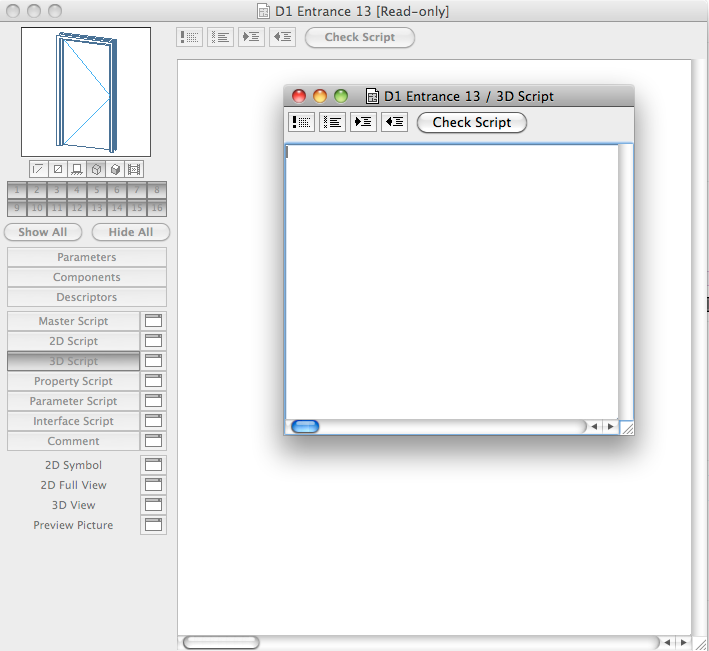
The thread was helpful, and with Woodster's suggestion I'm sure I could iron out everything. But when I click on a door and hit Open Object, there's no script, 3D or otherwise (see attached). Where should I be looking if I access this differently since AC8.1?
And anticipating my next step: Assuming there is no way to change the number of a fill, can a fill be edited? So, if all my wood window and doors have "#65 04 stone pavers" fill for all frame and casing fills, can I change #65 to wood?
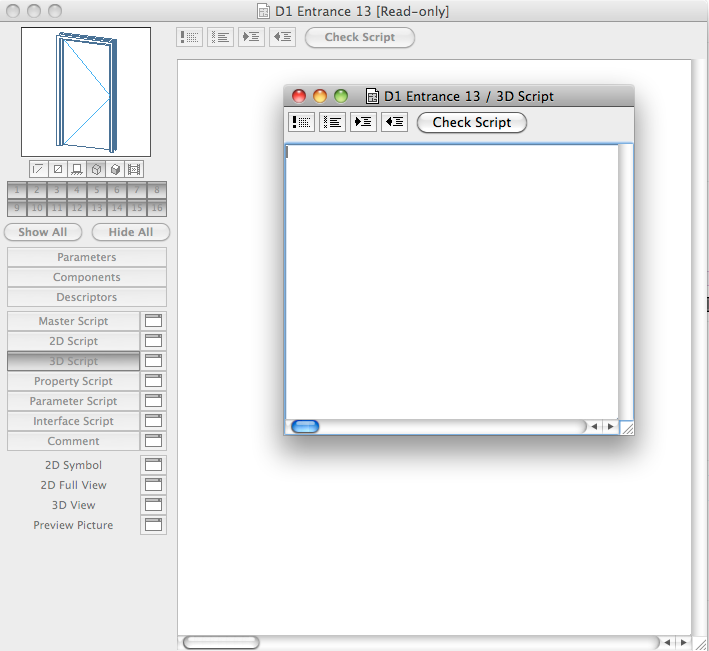
AC fan since v 7. Currently on AC 26 Build 5003 USA FULL Apple Silicon,. 2022 Mac Studio, 32G ram. OS X 12.6.2
Options
- Mark as New
- Bookmark
- Subscribe
- Mute
- Subscribe to RSS Feed
- Permalink
- Report Inappropriate Content
2009-11-20 03:15 AM
Geof wrote:Have a look in the Master Script.
The thread was helpful, and with Woodster's suggestion I'm sure I could iron out everything. But when I click on a door and hit Open Object, there's no script, 3D or otherwise (see attached). Where should I be looking if I access this differently since AC8.1?
You will see a CALL to another macro (object).
You can open that but shouldn't need to.
There should be a parameter in the main object that you can reset to fills to ones that you want.
But everytime a new library comes out you will need to do the same thing again.
Geof wrote:In the Attribute Manager find the fills you want to change and then Append or Overwrite them to the right hand side of the attribute manager.
And anticipating my next step: Assuming there is no way to change the number of a fill, can a fill be edited? So, if all my wood window and doors have "#65 04 stone pavers" fill for all frame and casing fills, can I change #65 to wood?
Append will adjust the index number back to "1" if you have nothing there already or to the next consecutive number if you have other fills there already.
Overwrite will keep the same index number.
Now you can duplicate the fills on the right hand side until you get them to the index number you want.
You can only increase the index number so if you want to go backwards you need to make sure there is nothing in the right hand side when you Append the fill over.
(TIP - overwrite a fill will a lower index number first so when you append it does not go back to "1" - tplay a bit and you will see what I mean).
Once you get the fill on the right hand side to the correct number you may need to delete the other ones there so you can rename it to the correct name (as you duplicate it will get (2) or (3) etc. added after the name which you will need to delete).
When you have the correct name and index number you can OVERWRITE from the right hand side back to the left.
APPLY the changes and you should be good.
If you are going to replace sone with wood I would make sure you duplicate stone first so you don't lose it for good when you overwrite it with the wood fill.
This may sound pretty complicated but when you have a try you will see it is really pretty simple (I hope).
Barry.
One of the forum moderators.
Versions 6.5 to 27
Dell XPS- i7-6700 @ 3.4Ghz, 16GB ram, GeForce GTX 960 (2GB), Windows 10
Lenovo Thinkpad - i7-1270P 2.20 GHz, 32GB RAM, Nvidia T550, Windows 11
Versions 6.5 to 27
Dell XPS- i7-6700 @ 3.4Ghz, 16GB ram, GeForce GTX 960 (2GB), Windows 10
Lenovo Thinkpad - i7-1270P 2.20 GHz, 32GB RAM, Nvidia T550, Windows 11
Options
- Mark as New
- Bookmark
- Subscribe
- Mute
- Subscribe to RSS Feed
- Permalink
- Report Inappropriate Content
2009-11-20 03:21 AM
Forgot to say that once you have done this in one file you can use the Attribute Manager to simply OVERWRITE the fills from this file to any other file you have.
No need to go through the whole juggling act agian.
Barry.
No need to go through the whole juggling act agian.
Barry.
One of the forum moderators.
Versions 6.5 to 27
Dell XPS- i7-6700 @ 3.4Ghz, 16GB ram, GeForce GTX 960 (2GB), Windows 10
Lenovo Thinkpad - i7-1270P 2.20 GHz, 32GB RAM, Nvidia T550, Windows 11
Versions 6.5 to 27
Dell XPS- i7-6700 @ 3.4Ghz, 16GB ram, GeForce GTX 960 (2GB), Windows 10
Lenovo Thinkpad - i7-1270P 2.20 GHz, 32GB RAM, Nvidia T550, Windows 11
Options
- Mark as New
- Bookmark
- Subscribe
- Mute
- Subscribe to RSS Feed
- Permalink
- Report Inappropriate Content
2009-11-20 03:31 PM
Geof wrote:Fills are also used in Section, so fills are found under Door Frame, Door Panel, etc.
Some objects in the Parameter "2D Representation" did list fills as missing. Oddly, others didn't.
David
David Maudlin / Architect
www.davidmaudlin.com
Digital Architecture
AC27 USA • iMac 27" 4.0GHz Quad-core i7 OSX11 | 24 gb ram • MacBook Pro M3 Pro | 36 gb ram OSX14
www.davidmaudlin.com
Digital Architecture
AC27 USA • iMac 27" 4.0GHz Quad-core i7 OSX11 | 24 gb ram • MacBook Pro M3 Pro | 36 gb ram OSX14
Options
- Mark as New
- Bookmark
- Subscribe
- Mute
- Subscribe to RSS Feed
- Permalink
- Report Inappropriate Content
2020-07-16 04:48 PM
This one is so old ... I don't know if I help anyone anymore but here we go.
I take one window/ door (the most complex one usually) and activate all those properties on it (sill, board, shaders, ... all of them), then you go to >BASIC WINDOW/ DOOR SETTINGS > FLOOR PLAN AND SECTION and set all fills and pens. GOT IT?
Good, now all you need to do is to place that window/ door in a wall and use property picker tool on it > ALT+L CLICK, and to the window/ door settings window and use the same tool on the left side of the window to give those settings to any other window/ door from the library > CTRL+ALT+L CLICK.
That's it! If there are library updates it does not affect your already placed objects, but if you need to place new ones you need to repeat the last process and give them the right properties again.
I take one window/ door (the most complex one usually) and activate all those properties on it (sill, board, shaders, ... all of them), then you go to >BASIC WINDOW/ DOOR SETTINGS > FLOOR PLAN AND SECTION and set all fills and pens. GOT IT?
Good, now all you need to do is to place that window/ door in a wall and use property picker tool on it > ALT+L CLICK, and to the window/ door settings window and use the same tool on the left side of the window to give those settings to any other window/ door from the library > CTRL+ALT+L CLICK.
That's it! If there are library updates it does not affect your already placed objects, but if you need to place new ones you need to repeat the last process and give them the right properties again.
Archicad 6-6.5-9-10-11-13-15-16-18-20-21-22-23
64-bit OS Windows 10 Pro
AMD Phenom II X4 965 3.40 GHz CPU
AMD Radeon HD 5670 GPU
Samsung SSD 860 EVO 512(500)GB SATA
WDC WD10EALX-009BA0 1TB(931)GB SATA
WD MyPassport 259F 1TB(931)GB USB3
64-bit OS Windows 10 Pro
AMD Phenom II X4 965 3.40 GHz CPU
AMD Radeon HD 5670 GPU
Samsung SSD 860 EVO 512(500)GB SATA
WDC WD10EALX-009BA0 1TB(931)GB SATA
WD MyPassport 259F 1TB(931)GB USB3
Related articles

