- Graphisoft Community (INT)
- :
- Forum
- :
- Modeling
- :
- How do I get rid of wall outlines from the above s...
- Subscribe to RSS Feed
- Mark Topic as New
- Mark Topic as Read
- Pin this post for me
- Bookmark
- Subscribe to Topic
- Mute
- Printer Friendly Page
How do I get rid of wall outlines from the above story!?
- Mark as New
- Bookmark
- Subscribe
- Mute
- Subscribe to RSS Feed
- Permalink
- Report Inappropriate Content
2010-02-24
07:36 PM
- last edited on
2023-05-25
06:29 PM
by
Rubia Torres
Also, whilst I'm here, is there a way of turning off the orange direction arrow things on the windows in 3d view? I don't want that visible on my elevations
Thanks
- Mark as New
- Bookmark
- Subscribe
- Mute
- Subscribe to RSS Feed
- Permalink
- Report Inappropriate Content
2010-02-24 08:04 PM
I'm the guessing the "orange direction arrow things" are the "opening lines in 3D" -- In AC13 this can be controlled by a Model View Option -- also, you can turn off the opening lines under 3D Representation in the object settings dialog.
AC26 US (5002) on Mac OS Ventura 13.5
- Mark as New
- Bookmark
- Subscribe
- Mute
- Subscribe to RSS Feed
- Permalink
- Report Inappropriate Content
2010-02-24 11:47 PM
However, I couldn't find the Model View Option to get rid of the "opening lines in 3D". I looked in options/model view options. Is that the correct one? If so, what do I do from there? If not, where do i access this model view option?
thanks for the help so far
- Mark as New
- Bookmark
- Subscribe
- Mute
- Subscribe to RSS Feed
- Permalink
- Report Inappropriate Content
2010-02-24 11:53 PM
see screen capture below.
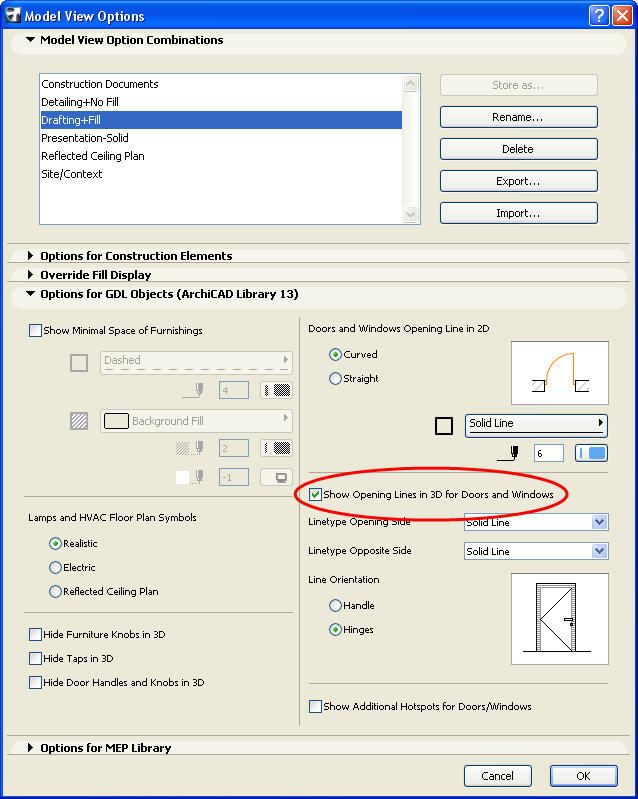
AC26 US (5002) on Mac OS Ventura 13.5
- Mark as New
- Bookmark
- Subscribe
- Mute
- Subscribe to RSS Feed
- Permalink
- Report Inappropriate Content
2010-02-25 09:03 PM
- Mark as New
- Bookmark
- Subscribe
- Mute
- Subscribe to RSS Feed
- Permalink
- Report Inappropriate Content
2010-02-25 09:22 PM
I actually think the setting is quite helpful, since we typically show door swings in construction documents, but not for presentation drawings or 3D views -- this allows you to control the opening lines by View instead of by object.
AC26 US (5002) on Mac OS Ventura 13.5
- Mark as New
- Bookmark
- Subscribe
- Mute
- Subscribe to RSS Feed
- Permalink
- Report Inappropriate Content
2010-03-02 05:26 PM
what is the easiest way to make my floor plans have black lines only? i.e. doors, objects etc all appear with black lines? (i don't want to export the plans in black and white because i've added colour fills to the landscaping...) Also, what is the easiest way to give the walls a black fill as opposed to the less visually appealing standard block fill? after these 2 last alterations I think I'll be ready to put together a presentation
thanks
- Mark as New
- Bookmark
- Subscribe
- Mute
- Subscribe to RSS Feed
- Permalink
- Report Inappropriate Content
2010-03-02 05:38 PM
Save yourself some ViewSets in order to switch your desired output on the fly and place on Layouts for output.
Architectural Technology Specialist
a r c h i S O L U T I O N S
WIN7-10/ OSX 10.15.7
AC 5.1-25 USA
- Railing view above current story in Modeling
- Curtain wall on split level not seen on floor plan. How to fix? in Documentation
- WISH: Ability to log all the changes that comes from Change tracking feature in Wishes
- Relink drawing is broken after update to 27.2 in Documentation
- Bug copying linework to worksheets in 27 in Documentation

