Find the next step in your career as a Graphisoft Certified BIM Coordinator!
- Graphisoft Community (INT)
- :
- Forum
- :
- Wishes
- :
- Re: Zoom incrementally, previous/next views
- Subscribe to RSS Feed
- Mark Topic as New
- Mark Topic as Read
- Pin this post for me
- Bookmark
- Subscribe to Topic
- Mute
- Printer Friendly Page
Zoom incrementally, previous/next views
- Mark as New
- Bookmark
- Subscribe
- Mute
- Subscribe to RSS Feed
- Permalink
- Report Inappropriate Content
2004-11-22 07:19 AM
It would also be nice to use the same arrow keys to incrementally zoom in and out. This could be done by holding down a modifier key such as Option, Command, Control, Z, or whatever.
Okay, I think the "up" key zooms in and the "down" key zooms out.
Then perhaps the "left" and "right" keys could be used to give us back key board options for the previous view and next views we lost in V9.
www.michaelsotero.com
- Labels:
-
User Interface wishes
- Mark as New
- Bookmark
- Subscribe
- Mute
- Subscribe to RSS Feed
- Permalink
- Report Inappropriate Content
2004-11-22 07:34 AM
Graphisoft Senior Product Manager
- Mark as New
- Bookmark
- Subscribe
- Mute
- Subscribe to RSS Feed
- Permalink
- Report Inappropriate Content
2004-11-22 05:23 PM
but there is functionality You need - try +/- keys in the numeric part of the keyboard...(of course with default shortcuts - You can assign it to the other keys)
Best Regards,
Piotr
- Mark as New
- Bookmark
- Subscribe
- Mute
- Subscribe to RSS Feed
- Permalink
- Report Inappropriate Content
2004-11-22 07:06 PM
MSotero wrote:Previous and Next used to be ctrl-[ and ctrl-] ... but in 9, you can map those commands to whatever keystrokes (nearly) you want.
Then perhaps the "left" and "right" keys could be used to give us back key board options for the previous view and next views we lost in V9.
Until your reminded me, I forgot that Mac-mice don't have wheels. So, while I personally think I'd prefer to get a wheel mouse for zoom/pan as I have on XP, it does seem that there should be some keyboard method to duplicate the wheel behavior for people without wheel mice.
Cheers,
Karl
AC 27 USA and earlier • macOS Ventura 13.6.6, MacBook Pro M2 Max 12CPU/30GPU cores, 32GB
- Mark as New
- Bookmark
- Subscribe
- Mute
- Subscribe to RSS Feed
- Permalink
- Report Inappropriate Content
2004-11-22 07:27 PM
Karl wrote:I actually had tried to assign a keystroke, but I just didn't see these 2 particular commands available. Are they really there?
Previous and Next used to be ctrl-[ and ctrl-] ... but in 9, you can map those commands to whatever keystrokes (nearly) you want.
www.michaelsotero.com
- Mark as New
- Bookmark
- Subscribe
- Mute
- Subscribe to RSS Feed
- Permalink
- Report Inappropriate Content
2004-11-23 07:07 AM
Piotr wrote:Thanks, exactly what I was looking for. Works for me
You need - try +/- keys in the numeric part of the keyboard...
www.michaelsotero.com
- Mark as New
- Bookmark
- Subscribe
- Mute
- Subscribe to RSS Feed
- Permalink
- Report Inappropriate Content
2004-11-23 07:25 AM
MSotero wrote:Glad to hear that.Piotr wrote:Thanks, exactly what I was looking for. Works for me
You need - try +/- keys in the numeric part of the keyboard...
When you scroll with the wheel on windows, the point in the plan that is under the mouse stays fixed, and all zooms around it.
When I zoom with the numeric + key, the zoom center is the exact center of the plan window, and doesn't pay attention to the mouse location...so you may end up having to pan afterwards (or pan, zoom, pan, zoom). With the wheel, you just spin, and you're still exactly where you want to be working. Very fast.
Karl
AC 27 USA and earlier • macOS Ventura 13.6.6, MacBook Pro M2 Max 12CPU/30GPU cores, 32GB
- Mark as New
- Bookmark
- Subscribe
- Mute
- Subscribe to RSS Feed
- Permalink
- Report Inappropriate Content
2004-11-23 07:44 AM
Karl wrote:Well, now that is good to know.
When you scroll with the wheel on windows, the point in the plan that is under the mouse stays fixed, and all zooms around it.
When I zoom with the numeric + key, the zoom center is the exact center of the plan window, and doesn't pay attention to the mouse location...so you may end up having to pan afterwards (or pan, zoom, pan, zoom). With the wheel, you just spin, and you're still exactly where you want to be working. Very fast.

Karl
And regarding previous and next views on the keyboard...apparently they do exist by default (but I don't know if you can redefine them). I could only find them in the Work Environment clicking Keyboard Shortcuts and then Show Shortcut List In Browser at the bottom of the dialog box (Command+[ or ]).
www.michaelsotero.com
- Mark as New
- Bookmark
- Subscribe
- Mute
- Subscribe to RSS Feed
- Permalink
- Report Inappropriate Content
2004-11-23 07:56 AM
MSotero wrote:Sorry I didn't respond on that sooner ... Those commands appear or not depending on how you set up your initial work environment before customizing it. But, you can always get at them or add them back.
And regarding previous and next views on the keyboard...
See the screenshot attached. Select "All commands by theme" to get everything, regardless of if it is in the current menu scheme, and expand Display and you'll find the previous/next zoom commands.
Karl
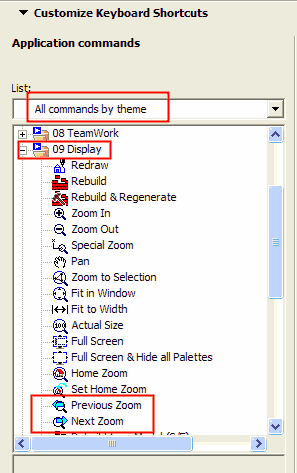
AC 27 USA and earlier • macOS Ventura 13.6.6, MacBook Pro M2 Max 12CPU/30GPU cores, 32GB
- Mark as New
- Bookmark
- Subscribe
- Mute
- Subscribe to RSS Feed
- Permalink
- Report Inappropriate Content
2004-11-23 08:04 AM
Karl wrote:That solves a big "where is everything?"
...Those commands appear or not depending.....Select "All commands by theme" to get everything, regardless of if it is in the current menu scheme....
After using these keys today I now remember using them in the past. I must be getting old.
Works pretty well when I position my hand with thumb over the arrows and fingers over the -/+ keys.
However, is there a good Mac Wheel Mouse one should consider? The ones I've seen felt awkward and looked ugly. The Mac mouse feels and looks nice but of course no wheel option there.
www.michaelsotero.com
- doors have awkward gray color under plan view in Modeling
- Railing view above current story in Modeling
- Issue with Generating Sections/Elevations and 3D Marked Zones in Archicad 27 in Visualization
- Open View on Layout has a random graphic override applied in Documentation
- Shadows in 3D Hardware Acceleration View are Glitchy in Visualization

