- Graphisoft Community (INT)
- :
- Forum
- :
- Documentation
- :
- How to adjust lineweight in Sections and Elevation...
- Subscribe to RSS Feed
- Mark Topic as New
- Mark Topic as Read
- Pin this post for me
- Bookmark
- Subscribe to Topic
- Mute
- Printer Friendly Page
How to adjust lineweight in Sections and Elevations in ArchiCAD
- Mark as New
- Bookmark
- Subscribe
- Mute
- Subscribe to RSS Feed
- Permalink
- Report Inappropriate Content
2024-02-20
08:40 AM
- last edited on
2024-02-24
09:33 PM
by
Laszlo Nagy
Hello everyone,
Thanks and regards,
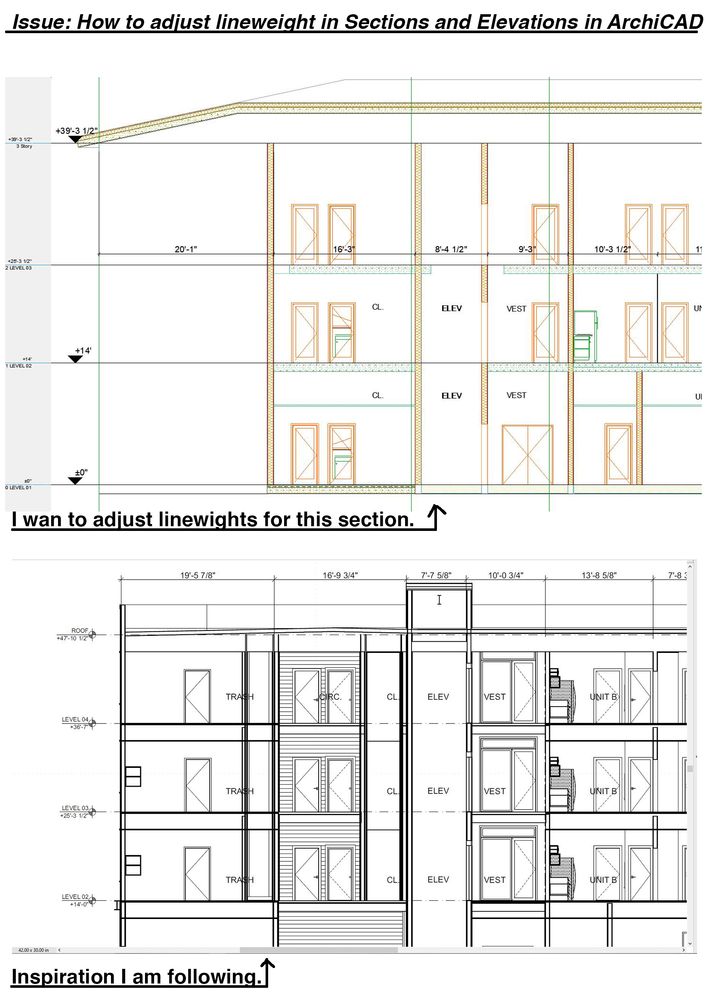
- Labels:
-
Detail
-
Drawings
-
Elevations
-
Worksheet
- Mark as New
- Bookmark
- Subscribe
- Mute
- Subscribe to RSS Feed
- Permalink
- Report Inappropriate Content
2024-02-24 09:38 PM
You should look into Graphic Overrides. You will not be able to adjust the lineweight of individual lines, but Graphic Overrides will be able to override the Pens of elements (Pens define both color and thickness), but be aware that Graphic Overrides can override only whole elements, not individual lines within elements.
AMD Ryzen9 5900X CPU, 64 GB RAM 3600 MHz, Nvidia GTX 1060 6GB, 500 GB NVMe SSD
2x28" (2560x1440), Windows 10 PRO ENG, Ac20-Ac27
- Mark as New
- Bookmark
- Subscribe
- Mute
- Subscribe to RSS Feed
- Permalink
- Report Inappropriate Content
2024-02-25 03:45 AM - edited 2024-02-25 08:51 AM
Hi, this issue above and many others concerning the quickly changing of line weights has been of great concern to me ever since I started using Archicad way back at V7. If there was one thing right at the top of my wish list, it would be the ability to quickly change the line weights.
Right now when we right click to enable true line weight, the program knows exactly how to display the correct weights. Why not ask GS if they can also link a quick line weight change directly to the true line weight display command ? In other words a pop up on screen or a direct link to edit line weights on the screen view. It could even act like the edit mode we have with the railing tool when it is turned on. All we need is a direct link to those lines on screen on the view that we are looking at to quickly change them so they look right.
We all know we can set up a template or use graphic overrides but that takes way too much time and it gets confusing and complicated. I have already made a wish last year but I persist with what we have at present.
Maybe a webinar on this issues on how to set up a template with our line weights or how to use GO’s to do this would be much appreciated until they can give us something more simple as I have just mentioned.
Thank you.
Apple Mac Studio M1 Max Chip 10C CPU
24C GPU 7.8TF 32GB RAM OS Ventura
- Mark as New
- Bookmark
- Subscribe
- Mute
- Subscribe to RSS Feed
- Permalink
- Report Inappropriate Content
2024-02-25 07:45 AM - edited 2024-02-25 03:14 PM
In the old days we produced the drawings from which You got the 3d model.
Now we produce a model from which you can get drawings. But more and more we have been asking ourselves, why?
- Mark as New
- Bookmark
- Subscribe
- Mute
- Subscribe to RSS Feed
- Permalink
- Report Inappropriate Content
2024-02-25 09:05 AM - edited 2024-02-25 09:09 AM
Hi @jl_lt, these days we like to get both with not doing too much extra or unnecessary work.
Maybe we could right click any view in the navigator and go directly to all those lines making up that particular view and change them from there ?
Right now when we get a new version with new library parts and elements like doors and windows, some or most of us spend hours setting the pen weights and line types etc. We know where to find those pens to change them because we spend so many hours setting up a template. The dialogue boxes contain almost double the info these day and so it takes even longer to find and set those line weights. Then at times we don’t exactly know which ones are actually showing on the view then add GO’s to the equation to confuse everything even more.
Why does it have to be so complicated and difficult to change a line weight on a view ? ? ?
Apple Mac Studio M1 Max Chip 10C CPU
24C GPU 7.8TF 32GB RAM OS Ventura
- Mark as New
- Bookmark
- Subscribe
- Mute
- Subscribe to RSS Feed
- Permalink
- Report Inappropriate Content
2024-02-25 02:55 PM - edited 2024-02-25 11:37 PM
Thats the point. We decided to stop worrying too much about that. Is not that we don't care, is just that GO are slowly replacing penset mindset. But also more in the sense that we tell the contractors "there is a 3d model, use it d****t!"
I think eventually all those documentation workflows and hassles, along with the need to print anything should tend to dissapear, as it becomes integrated and extracted automatically from the 3d model on demand; as it is today, but like without pain..
.
- Mark as New
- Bookmark
- Subscribe
- Mute
- Subscribe to RSS Feed
- Permalink
- Report Inappropriate Content
2024-02-25 08:24 PM
To the OP, a nice penset with all black and grey and a judicious selection of lineweight per element should do the trick. A Graphic override can do it too.
- Mark as New
- Bookmark
- Subscribe
- Mute
- Subscribe to RSS Feed
- Permalink
- Report Inappropriate Content
2024-02-26 02:24 AM
The current methods only serve to confuse and complicate the process. I would like an easy to use, easy to find global control of all my line weights, types, colors in any view. Is that too much to ask ?
Apple Mac Studio M1 Max Chip 10C CPU
24C GPU 7.8TF 32GB RAM OS Ventura
- Mark as New
- Bookmark
- Subscribe
- Mute
- Subscribe to RSS Feed
- Permalink
- Report Inappropriate Content
2024-02-26 02:38 AM
@mthd wrote:
The current methods only serve to confuse and complicate the process. I would like an easy to use, easy to find global control of all my line weights, types, colors in any view. Is that too much to ask ?
Isn't that control just your pen set?
Change a pen colour or thickness and it will change in every view that uses that pen set.
Need to change colour thickness in just a few views, then duplicate the pen set, change them there and use that new pen set in the views you need it.
I would only use Graphic Overrides if I want to control a specific element rather than the entire view.
But be aware, the entire element is overridden, not just a single pen colour in part of that element.
The original poster could also just set up an alternate pen set as jl_lt has suggested.
Duplicate the coloured pen set.
Change the colours to black with the same thickness (if you are happy with the thickness).
Some pens can be shades of grey if you want light and dark, and of course keep the white pens as white so they don't print.
I actually use the black/grey/white pen set for my layout drawings so i don't have to say print as black and white or greyscale (I don't print in colour).
Barry.
Versions 6.5 to 27
Dell XPS- i7-6700 @ 3.4Ghz, 16GB ram, GeForce GTX 960 (2GB), Windows 10
Lenovo Thinkpad - i7-1270P 2.20 GHz, 32GB RAM, Nvidia T550, Windows 11
- Mark as New
- Bookmark
- Subscribe
- Mute
- Subscribe to RSS Feed
- Permalink
- Report Inappropriate Content
2024-02-26 02:54 AM
I use the elevation/section marker settings to achieve that look.
It's a simple as a typical un-cut pen, thicker cut pen and they grey distant elements.
- Copy and Paste in 3D and Elevations in Modeling
- Issue with Generating Sections/Elevations and 3D Marked Zones in Archicad 27 in Visualization
- Error on teamwork send in Teamwork & BIMcloud
- Joint modeling error when using the roof and wall tool in Modeling
- [ LONG POST ] - I'm a new user, hoping to ask if ArchiCAD is the best program for my use-case. in General discussions


